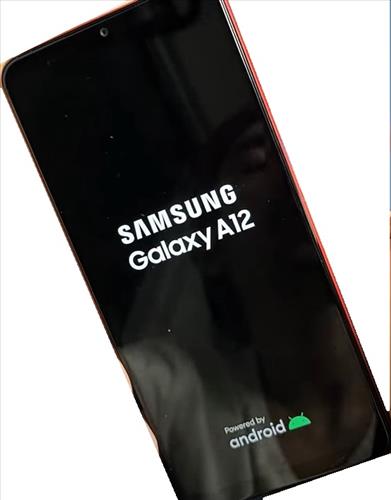
If you have a Galaxy A12 that will not turn on or has a black screen, there are several causes and fixes that can be done.
It can no doubt be upsetting when a phone does not power on and displays on a black screen.
Why Does a Galaxy A12 Not Turn?
A Galaxy A12 that will not turn on can happen for a number of reasons, including bad data, a bad app, or a loose connection.
The main fix for a black screen on a Galaxy A12 is to force a restart.
While a forced restart often solves issues, sometimes there is another cause, and it does not work.
Below are the most common causes and fixes we have found.
Fixes for Galaxy A12 That Will Not Turn
- Force Restart
- Stuck Buttons
- Tapping Method
- Pressing or Message the Phone
- Smacking Method
- Freezer Method
Forcing a restart is the most common fix to get a blacked-out Galaxy A12 working again.
To do a forced restart, press and hold the volume down and the power button.

Release the buttons when the Samsung logo appears.

This method helps to fix a stuck button which can cause issues.
Press the volume up, volume down and the power button several times.
Once done, plug in your phone’s charger; with the phone charging, you will attempt another forced restart.
Hopefully, this will fix any stuck buttons due to dirt, wear, and tear, or debris that may have gotten caught in the buttons.

Tapping around the screen can help to reconnect any loose connections.
On the front of the screen, tap all over using two or three fingers, top to bottom.
This method may allow loose hardware to click back into place. If you have dropped your phone, it could have jarred something loose in your phone’s hardware.
Turn the phone over and tap all over the back of the screen using two or three fingers.
Make sure you tap over the camera lens as well.


Like the tapping method the pressing on the screen can help to reconnect any loose connections.
With a soft cloth, press into the phone’s screen with your thumbs from top to bottom, be sure to get the corners of the phone.

You want to apply a little force but not so much it will crack your phone’s screen.
Flip your phone over and complete the same procedure on the back.
Your phone may have hardware inside the phone that has become loose or slipped out of position for one reason or another.

Smacking the screen is a rough approach so skip this if you do not feel comfortable doing it.
With a flat palm, smack the phone all over from top to bottom.

Complete the same procedure on the back.
This is the same concept as the tapping and message method to get the hardware back in place.
The freezer method is a way of trying to fix any bad soldering connections and sometimes gets a phone working again.
To do this, place your phone in the freezer for 10-20 minutes.
With the phone still cold complete a forced restart.

Press and hold the volume down and power button to complete a forced restart.

Release your hold on the buttons when the Samsung logo appears.
Summary
If you have experienced a black screen on your Galaxy A12, hopefully, the methods above help to fix your phone.
It isn’t just the Samsung smartphones that are susceptible to this happening; it is any smartphone user.
Make sure to follow the steps and, if needed, repeat them. During and after each step, be sure to check your screen to see if your phone is back on. If you can get the Samsung Galaxy A12 logo to appear, your phone will most likely turn back on. If you have done all the methods several times with no success, you will want to contact your phone provider’s customer service representative.
If you found these methods helpful, please leave a comment below, or if you found another method not listed that worked for you.