
Factory resetting a Samsung Galaxy S10 is easy to do within a few steps.
This includes the Galaxy S10 Lite, S10 Edge, and S10 Plus.
What is a Galaxy S10 Factory Reset?
A factory reset will erase all user data and set the smartphone back to its original state as when first purchased.
Keep in mind a factory reset will delete all user data including phone numbers, text, files, pictures and more.
A factory reset is usually done before selling a smartphone or giving it away to get rid of all the personal data.
The smartphone will be set back to the original condition as when it was bought.
How To Factory Reset a Samsung Galaxy S10
- Go to Settings (Gear Icon)
- Scroll down and click on General Management
- Click Reset
- Select Factory Data Reset
- Scroll down and click Reset
- Click Delete All
- The phone will reset and restart deleting all the user data
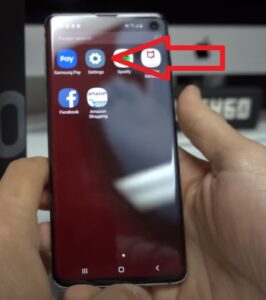
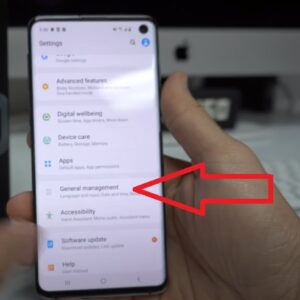
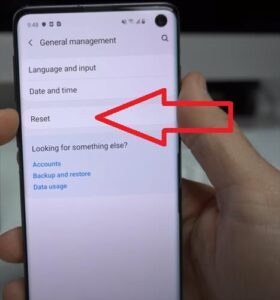
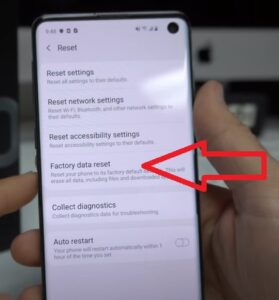
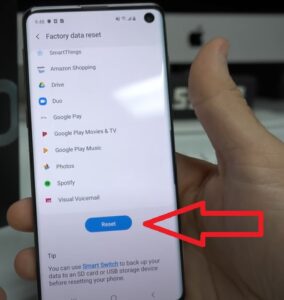
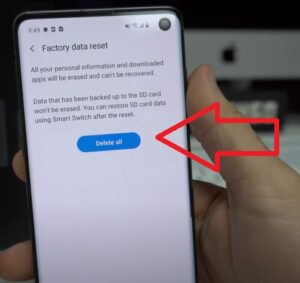
Summary
Resetting the Galaxy S10 is quick and easy to do by following the steps above.
There are two methods for factory resetting a Galaxy S10, with the method above the easiest and most used.
The second method can be done when the phone is first powered on by holding a set button combination.
Using the method above is much easier to understand and implement.
When a factory reset is done, all data will be erased, including pictures, contacts, and text.
Be sure to backup any important data before a factory reset is done.
This is a good option when a phone is being transferred to a new owner since all the old data will be erased.
In certain cases, it can also benefit a phone that has been infected with a virus or bad app and can help to delete the bad data.
Since the phone will be set back to its original state when first purchased, any bad apps that may have been installed will be deleted.
This can help repair a phone that has been having issues due to a bad app that was installed.