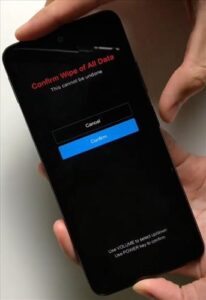
If you are wanting to delete all data from you Xiaomi Redmi Note 11 you can easily do so by performing a soft or hard factory reset. When completed it will be like taking it out of the box for the first time.
How Can I Factory Reset My Phone Without Entering MI Password?
Using the phone’s hard buttons on the outside of the phone you can factory reset your Xiaomi Redmi Note 11.
How do I completely wipe my Xiaomi?
You can use one of two methods to completely wipe your Xiaomi Smartphone. You will need to perform a soft factory reset when your phone is unlocked or a hard factory reset using your phone’s buttons located on the outside of the phone.
We recommend you save all non-replaceable data as it will be removed with the factory reset.
How to Hard Factory Reset Xiaomi Redmi Note 11
- Press the Volume Up and Power Button together
- Continue to hold Volume Up; release Power Button when Android logo appears
- Select Wipe Data
- Select Wipe All Data
- Select Confirm
- Select Back to Main Menu
- Select Reboot
- Select Reboot to System
- Press Power Button

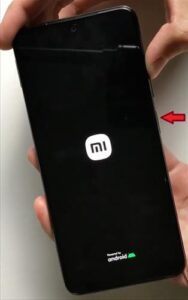
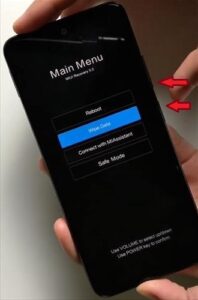
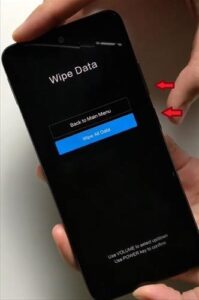
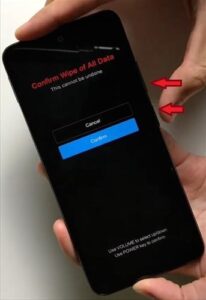
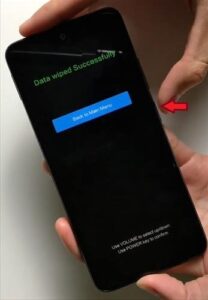
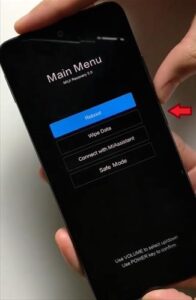
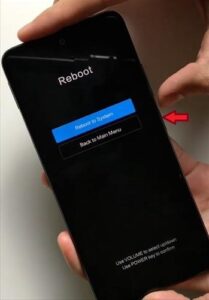
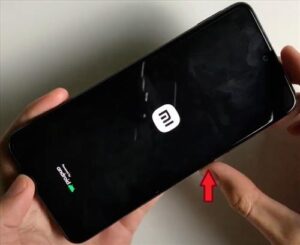
Does Factory Reset Remove Virus?
Yes, factory resetting your phone will remove all files and data including viruses, and restores original phone settings as if it was turned on for the first time.
Summary
If you are wanting to sell, trade or give away your Xiaomi Redmi Note 11 then you will want to factory reset your phone. When you factory reset your phone it permanently deletes all user data and files. You may also want to factory reset your phone if it is having software issues such as freezing, not loading, connecting to networks or if you have forgotten your password. We recommend you turn on autosave when you first get your phone to prevent lost data in case of situations like this. If you are factory resetting due to software issues you can try to hard restart your phone by removing the battery and putting it back in to see if it fixes the issues first. You won’t lose any of the phone’s data by forcing a restart on it.
If you found the above tutorial helpful please leave us a comment letting us know.