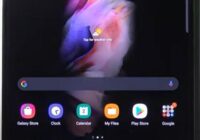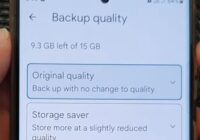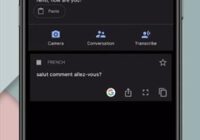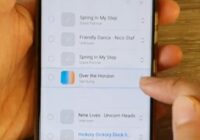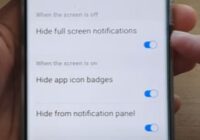How To Reset Network Setting on a Samsung Galaxy Z Fold 3
If you own a Samsung Galaxy Z Fold 3 and can’t connect to your network, resetting the network settings to default can often clear issues and problems. Be sure it is not an ISP issue, as it may not be your Samsung Galaxy Z Fold 3 but your provider or modem. If you are having… Read More »