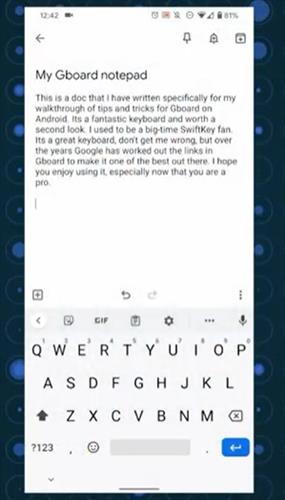
Do you find yourself hitting the wrong keys over and over again?
Does it take forever to send one email or message when typing on your Android device? Do you like using Emojis, Avatars, or GIPHY?
The GBoard is one of the best and most frequently used Android keyboards currently available in the Google Play Store.
To try out different keyboards and find the one that best suits your needs, go to your Apps section and tap Google Play Store. You will be able to search and look for different applications to download, too include different keyboards.
Best Keyboard Apps for an Android Devices 2021
- GBoard
- Emojis and Fonts
- Facemoji Emoji
The guide below can be used to download any keyboard app from Google Play.
How To Install GBoard the Best Keyboard App on an Android Device
- Open the Google Play Store and search GBoard
- Select Install and wait for it to load
- Downloading
- Exit and Go into Your Main Settings. Swipe Down and Select the Gear Button on the Top Right
- Select General Management
- Select Language and Input
- Select On-screen Keyboard
- Select Manage Keyboards
- Turn Gboard Toggle On
- Select Ok
- Select the Keyboard Icon on the Bottom Right of the Screen
- Select Gboard
- Select the G on the Top Left of the Keyboard
- Select the Gear Icon to get to the Keyboard Settings
- Customize Your Keyboard
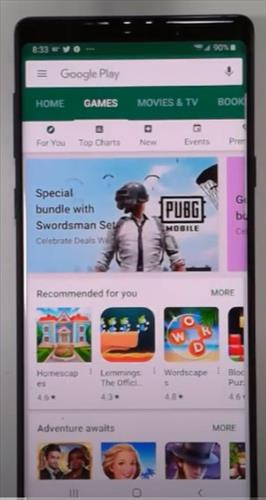
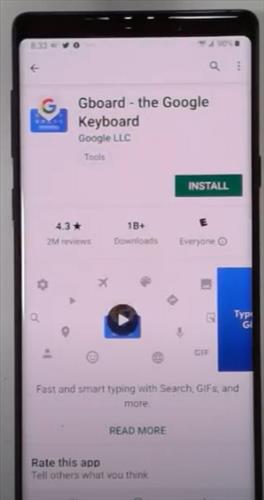
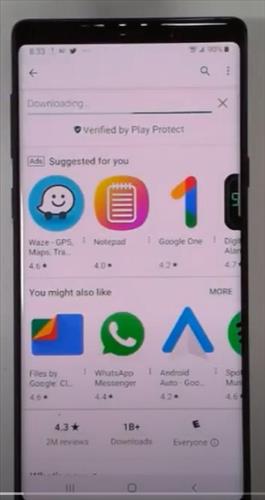
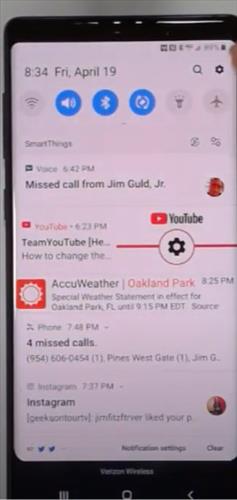
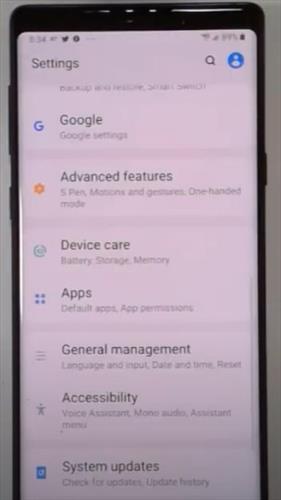
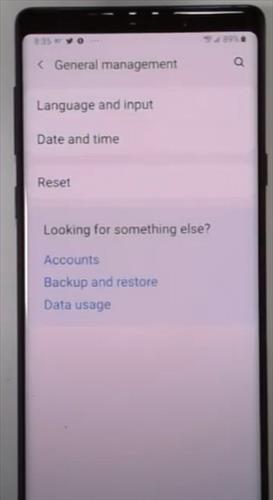
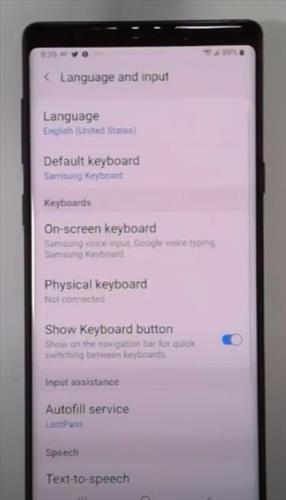
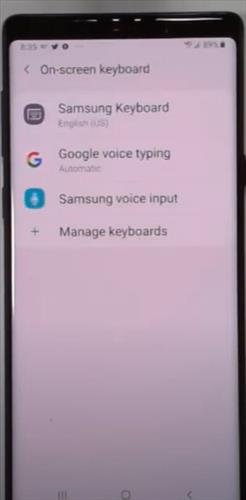
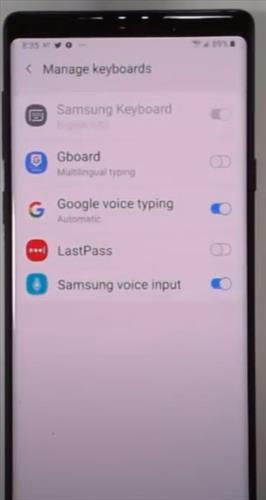
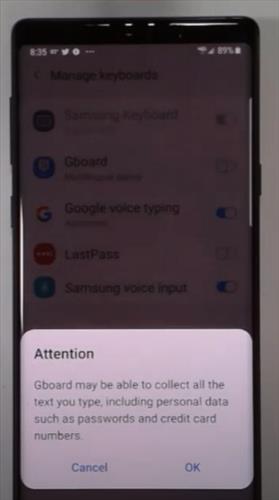
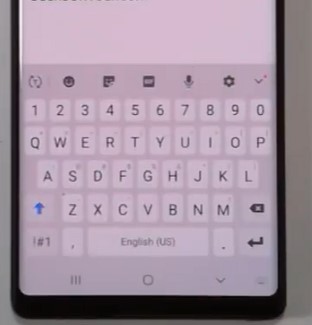
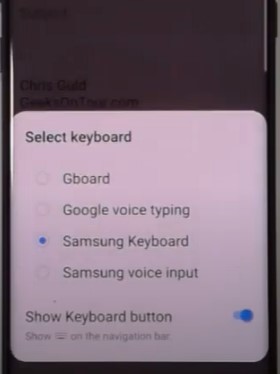
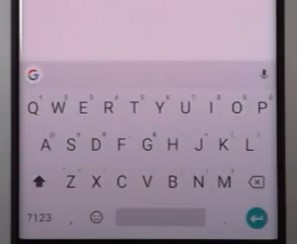
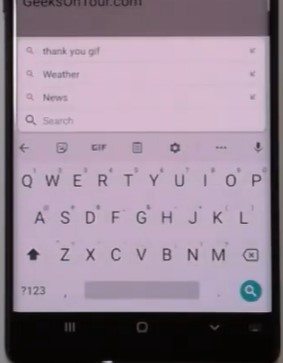
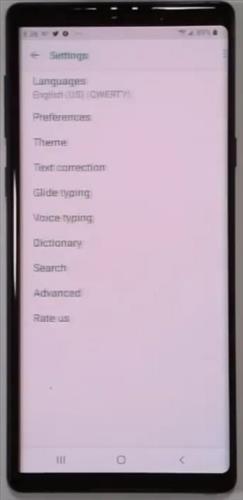
How Do I Download Gboard On My Phone?
You will first need to access the Google Play Store and search for Gboard in the search bar. You will need to select install and wait for it to download.
Make sure you are connected to the internet for fast download. Once done downloading you will want to go into your setting and make the Gboard your primary keyboard.
Do you have a favorite Android Keyboard app? Let us know your thoughts below in the comments.