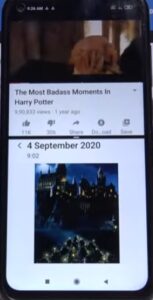
If you like to multitask or have multiple screens, opening the split-screen feature on your Xiaomi Redmi Note 9 can easily help by opening and running two screens on your phone at the same time.
Having two screens open can help in many scenarios and can be very useful.
The below instructions will help you turn on and off this feature.
How To Enable Split Screen Option Xiaomi Redmi Note 9
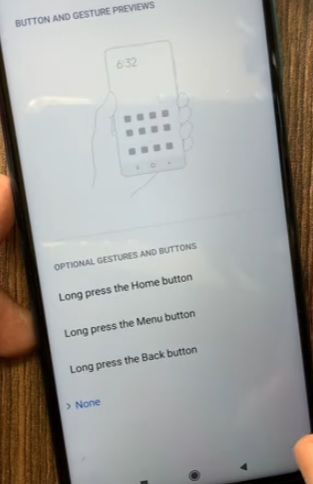
The split-screen option is usually set to work as default, but the button it works with should be set.
Open Settings and go to Additional Settings–> Button Shortcuts–> Open Split Screen to set which button is best for you.
Options include long-press the home button, long-press the menu button, and long-press the back button.
Which option that is selected will enable the split-screen when the button is long pressed.
For example, if the home button (center circle) is selected, open an app, long-press the home button, and it will enable split-screen.
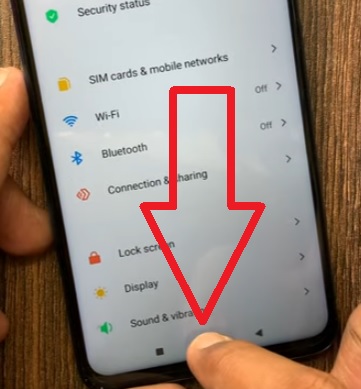
Another app can be added to the split-screen once it is enabled.
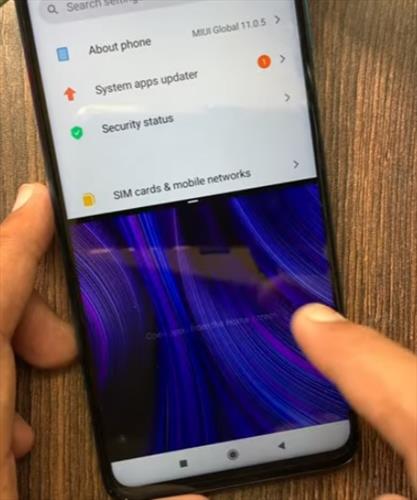
How To Use Split Screen On An Xiaomi Redmi Note 9 (Method 2)
- Start by opening any app on the smartphone.
In this example, File Manager and YouTube are being used to split-screen. You can open any app you want to use the split-screen feature. After opening the app, select the circle icon to go back to the home screen. - Select and open a second app.
- Select Split-screen.
- Press, hold, and drag the screen to the top.
- Tap the second app on the bottom.
- Select the square icon.

After opening the second app select the circle icon to go back to the home screen.

Tap the square icon, it is on the bottom left side of the screen.
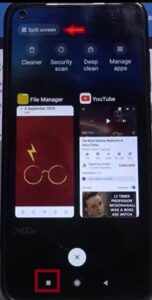
Select the app on the right or left and drag it up to split the screen.
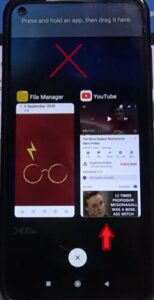
This will make it the same size as the top app.
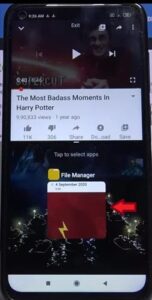
If you are done with split-screen feature, you can close this feature.
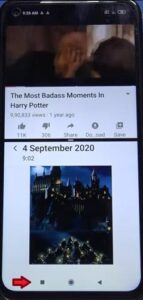
Summary
If you like using two displays on your computer, then you may also find the split-screen feature available on your phone just as useful.
It also comes in handy during long zoom meetings or conference calls, giving the appearance you are paying attention, but in reality, you can play a game, watch a movie, work on another project, etc.
If you have not tried the split-screen, give it a try. It is an easy feature to turn on and off, only taking seconds using the navigation buttons.
If you found this post helpful, please leave a comment below letting us know.