
If you have a Galaxy A53 it can be mirrored to a TV screen using the Samsung Smart View option.
It is quick and easy to use with a compatible TV.
What Is Samsung Smart View?
Smart View is a feature from Samsung that can mirror a smartphone’s screen to a compatible TV.
Smart view will work with most TVs that support the wireless Miracast screen mirroring protocol.
Using the wireless screen mirroring feature on the Galaxy A53 allows you to share the smartphones display to a TV.
How to Wireless Screen Mirror a Galaxy A53 to Your TV
- Swipe down from the top of the screen.
- Swipe Down again to bring up more options.
- Find and select on Smart View.
- Select the TV you want to Mirror.
- Tap on Start Now.
- Select Allow on TV using TV Remote.
- A message will appear on the TV, “Connecting to Galaxy A53.”
- The Galaxy A53 should now be mirrored to the TV.

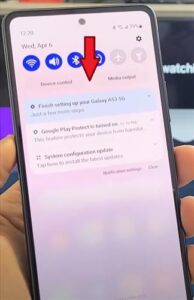
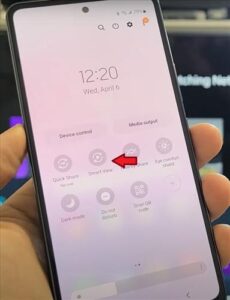
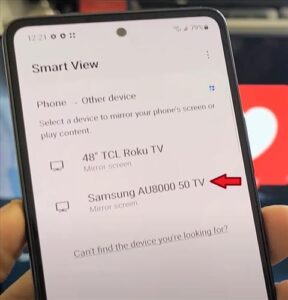
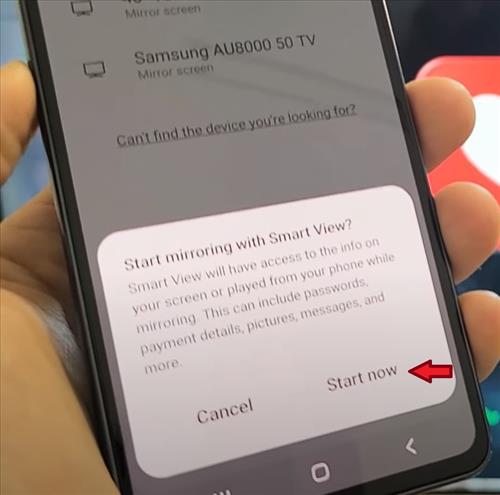
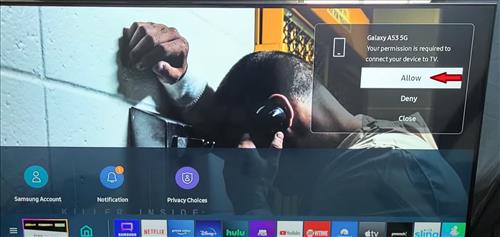
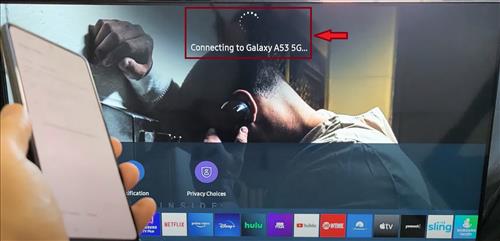

Summary
If you are like most individuals, your phone is your mini-computer, having a lot of important content saved and stored on your phone. This content can include personal, work, and school information.
The screen mirroring is great for family nights or parties. You can play group electronic board games and watch movies without any additional devices or projectors.
This also comes in handy when traveling and no gaming console is available; your kids can connect their phone to any smart TV and play their favorite video game.
If you have security cameras, you can view the camera’s images enlarged on your smart TV for a better view when concerned about the video’s content.
This feature allows for a larger area to complete work and school projects, especially those that need to be completed in teams or groups. You can also use the split-screen feature on your Galaxy A53 and work on two different assignments or projects.
Like most Samsung devices, the Samsung Galaxy A53 allows you to mirror your phone to your smart TV. This allows you to open and share any of your app’s content installed on your phone. This includes music, photos, videos, word, and PowerPoint documents.
If you found the above tutorial helpful or have a favorite use for screen mirroring your Galaxy A53, please leave us a comment below, letting us know.
Questions:
• when you say “A53” that’s synonymous with A53 5G?
• what samsung phones have smart view? Is there a list?
I asked question 2 because I replaced my A02S with an A03 and was suprised to see the feature wasn’t included. Now I am shopping for a new Samsung phone with at least 64GB but none of the feature lists I am seeing are saying whether Smart View is included or not.