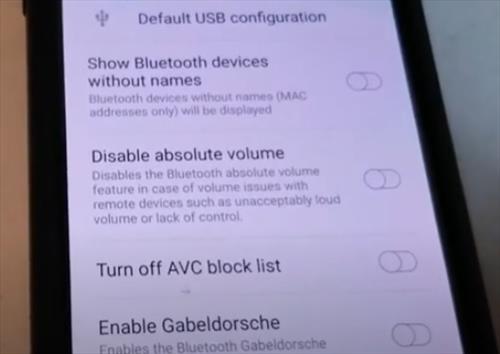
Bluetooth absolute volume on Android has caused some issues with certain smartphones and external Bluetooth devices to include the Samsung Galaxy Series smartphones.
This includes Bluetooth headphones, speakers, air buds, and more.
The main issue with Bluetooth absolute volume is the sound on external devices can be limited or low.
For example, if you are using a Galaxy S22 and headphones paired with Bluetooth and the volume seems not to go up very high, it is likely the Bluetooth absolute volume.
It could also be an issue with your headphones, speaker, or air buds. We recommend you test the sound on your listening device before making changes to your Samsung Galaxy S22 Bluetooth absolute volume.
Steps to Disable Bluetooth Absolute Volume on a Samsung Galaxy S22
- Click on Settings (Gear Icon).
- Select About Phone.
- Select Software Information.
- Locate Build Number.
- Tap on the Build Number 7 Times until it displays Developer mode has been turned on.
- The smartphone will display Developer mode has been turned on.
- Go back to the setting’s menu find a select Developer Options .
- Scroll down, find and disable the absolute volume by sliding the bar.
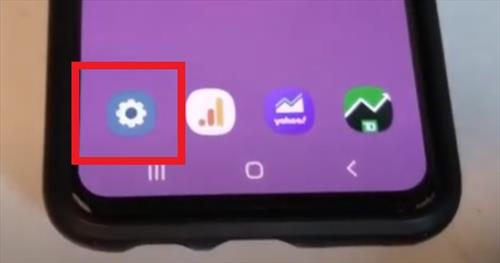
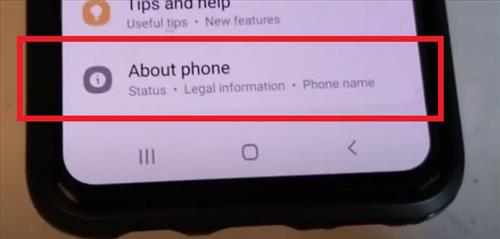
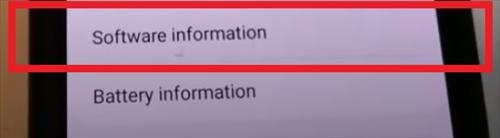
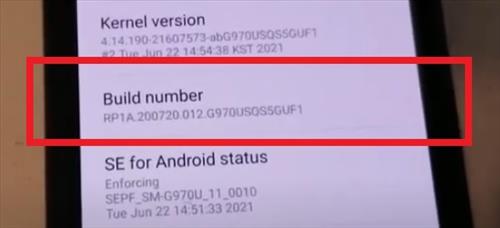
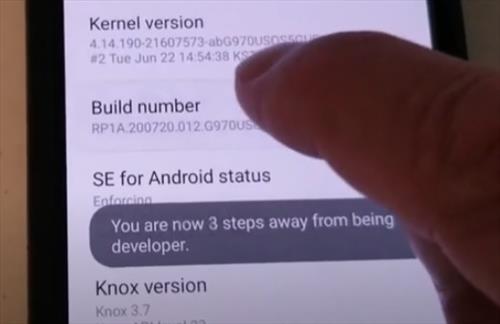
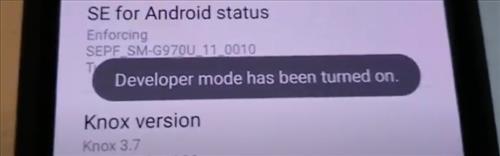
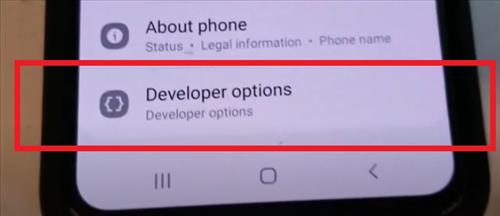
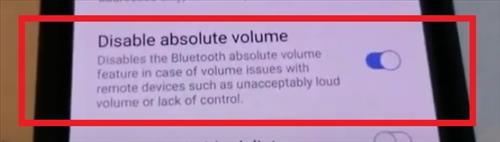
Should I Disable Bluetooth Absolute Volume?
If the volume on your Bluetooth device paired to your Android smartphone is low, turning off absolute volume can raise the volume.
The option can be reversed if it does not help the volume control.
What Does Disable Bluetooth Absolute Volume Do?
Absolute volume controls several things tied to the Bluetooth, including amplifying the audio according to the volume, and registering volume notifications.
When turned on the Bluetooth volume and the smartphones, other volumes are all tied together.
When it is turned off, the Bluetooth volume and the smartphone’s other volumes are separated.
Once they are separated, this allows for the Bluetooth volume to be increased.
The feature also allows for external devices to turn up and down the sound.
For example, if you are listening to music on a speaker, the buttons can be used to turn down or up the volume, which will be displayed on the Android smartphone.
How Do I Separate Volume Controls on Android?
Disabling Bluetooth absolute volume on Android will separate the volume controls between the phone and an external device.
Once separated, the Bluetooth volume can be controlled separately from the Android smartphone.
Summary
Using Bluetooth to connect to an external device is quick and easy to do, allowing you to connect to any device that has Bluetooth enabled.
This usually works very well, but just like any other technology Bluetooth can be limited in some scenarios.
Most android phones including the Samsung Galaxy series may set a limit on how high the volume can go and will tie it to the phone’s other volume settings. This is to protect the user from possible internal ear damage due to exposure to high decibels of noise.
These options can be disabled but be cautious not to turn the volume up too high, possibly causing hearing damage.
If you have hearing loss and need to have the volume adjusted on your smartphone, then disabling Bluetooth absolute may be the solution.
There is also an option to set the volume height by going to Settings–> Sounds and Vibrations, Volume, and taping the three dots at the top right.
Select the Media Volume Limit, which will allow for much higher output.
Have you had issues with Bluetooth volume on your Android smartphone? Let us know your thoughts below.