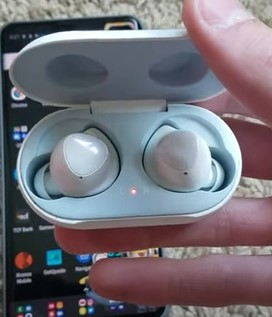
If you have Samsung Galaxy Earbuds, and they have a low volume, there are several causes and fixes.
A common issue with Galaxy Earbuds is the volume will be turned all the way on a smartphone, and still, it isn’t loud enough.
Why is the Volume Low with the Galaxy Earbuds?
There can be many reasons you are not getting the experience you thought you should.
You may have limited the phone’s volume, and this is preventing the units from increasing the sound. You are not utilizing your smartphone’s listening features that can optimize and customize your listening needs, including apps that boost the listening quality.
It could be you don’t have the right ear tips on your earbuds, so you are getting a loose and bad fit, so the sound is getting out, and noise is getting in.
Below are the most common fixes for the low volume issue.
How To Fix Low Volume On Samsung Galaxy Earbuds
- Adjust Settings Galaxy Wearable App
- Install and Open Galaxy Wearable App.
- Bluetooth Pair the earbuds with your phone.
- Put the earbuds in and select Touchpad.
- Select Left and the Volume Down option.
- The Earbuds will be set to the default voice command and needs to be changed to control the volume on the earbuds.
- Make sure you have selected the Volume down.
- It will automatically set the left and right earbuds.
- The left earbud will be set to volume down and the right earbud will be set to volume up. You will want to press and hold the earbud touchpad that you want to change the volume on. Press and hold the left and the volume goes down, press and hold the right and the volume will go up.
- Press and Hold the right earbud touchpad to control the volume up
- Synchronize The Earbuds To The Media Volume
- Check the earbuds are connected to Bluetooth.
- Swipe down on the screen and select the Settings (Gear Icon).
- Select Connections.
- Select Bluetooth.
- Select the three vertical dots.
- Select Advanced.
- Select Media volume sync.
- Toggle On .
- Set Adapt Sound Option on Your Smartphone
- Select the Settings (Gear Icon).
- Select Sounds and vibration.
- Select Advanced sound setting.
- Select Sound quality and effects.
- Scroll down and select Adapt sounds.
- Select your age range or Add personalized sound profile.
- Select Start. (If you choose to add a personalized sound profile, you will follow the next two steps below).
- Answer the Yes or No based on what you hear.
- Enable Dolby Atmos on Your Smartphone
- Select Settings (Gear Icon).
- Select Sounds and vibration.
- Select Advanced sound settings.
- Select Sound quality and effects.
- Toggle on Dolby Atmos.
- Select between Auto, Movie, Music and Voice.
- Use The Correct Ear Tips
From the Galaxy Wearable app, you can change the settings and control the volume on your earbuds. You can also change the equalizer for louder bass, dynamic sound, and more. I recommend changing this feature to different options and listening to music or talking on the phone to find which sound is best for you; it only takes a second to change these options. You will also want to make sure you have not caped the volume on your phone under your phone’s settings.
You will know the volume is being turned up or down through a series of beeps every time the volume is changed. Instructions are also displayed on the screen of your phone.
How To Adjust Settings in Galaxy Wearable App
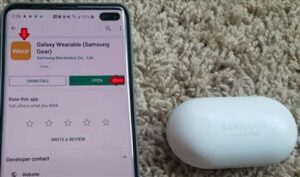
Go to the Google Play Store and choose either Galaxy Buds Plugin or Galaxy Wearable if you have several Samsung devices.
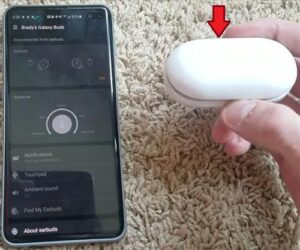
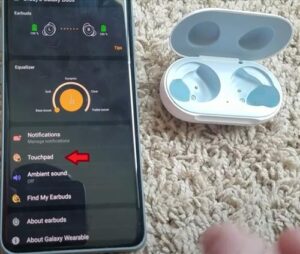
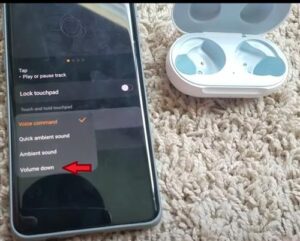
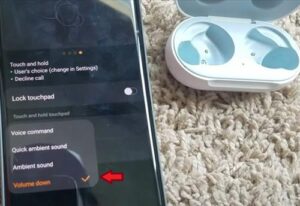
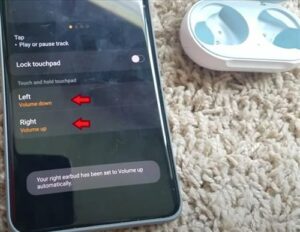
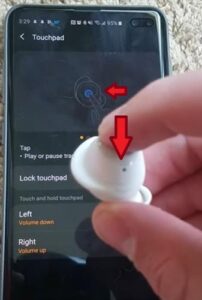
Synchronizing your earbuds and phone’s volume will allow you to control the phone’s volume using the earbuds and vice versa.
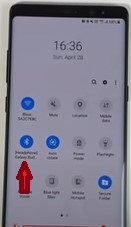
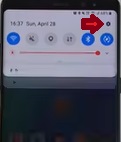
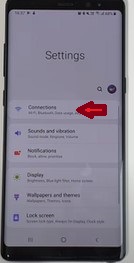
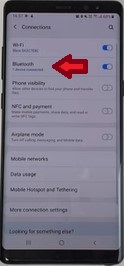
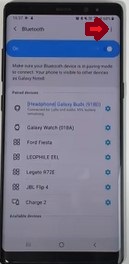
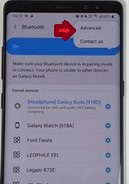
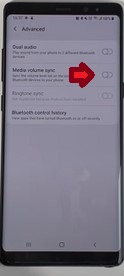
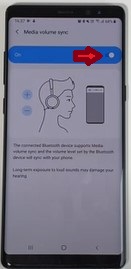
You can now use your earbuds to control the volume and this might give you the sound you are looking for.
If not you can always turn off the media volume sync and continue on to the steps below.
Adapt Sound is an option that will ask several different yes and no questions based on your hearing experience through a series of beeps with different frequencies with each question and change or adjust the volume based on your response to the questions.
This should really give you fantastic results as it customizes the sound to your personal hearing needs.
How To Set Adapt Sound Option Android
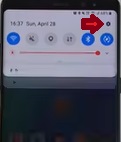
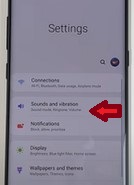
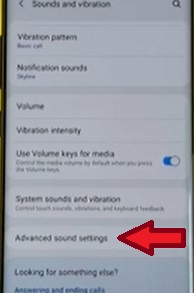
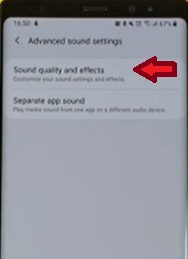
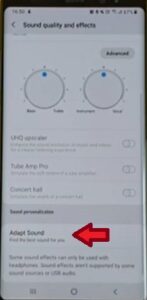
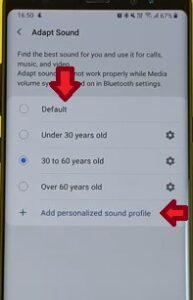
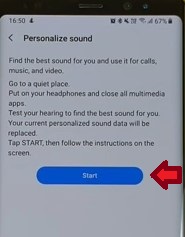

You will be asked several different yes and no questions based on your hearing experience through a series of beeps with different frequencies with each question and change or adjust the volume based off your response to the questions.
This should really give you fantastic results as it customizes the sound to your personal hearing needs.
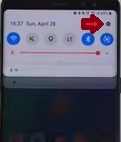
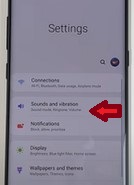
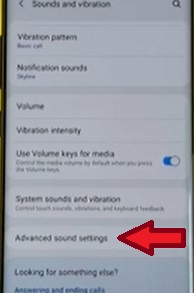
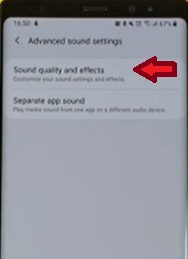
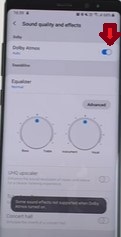
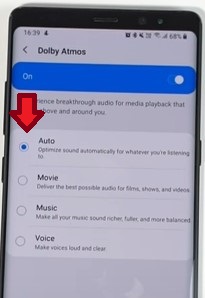

With earbuds, You will want a snug fit, so change out the ear tips that came with your Samsung Galaxy earbuds; this is a quick and easy fix for sure.
Be sure you are cleaning your ear tips to prevent a build-up of dirt and wax that can clog the meshes of the case.
Summary
Adjusting and modifying the sound on your Samsung Galaxy earbuds can deliver quality-sounding audio that fits every individual’s unique listening needs. With so many options to choose from on our smartphones, it can make it hard to find the right settings without a little help. Following each step above until you find the fix that works for you, should be all it takes to put those earbuds to good use.
If you found these tips or a different tip that worked for you please leave a comment below and help others who may be experiencing a similar issue with their Samsung Galaxy earbuds fix the volume.