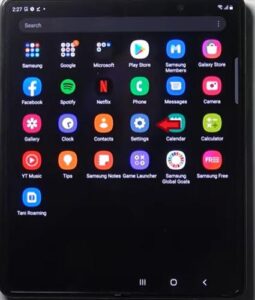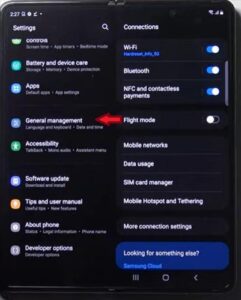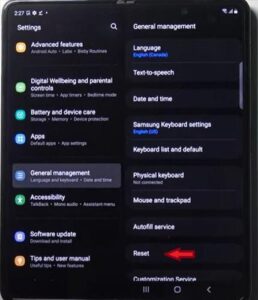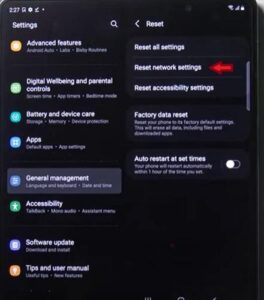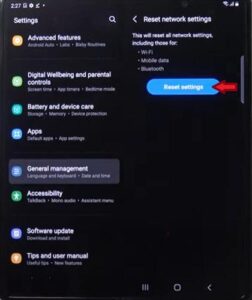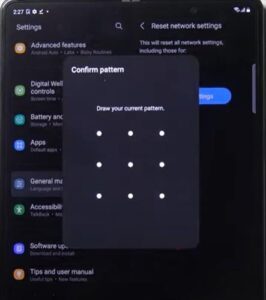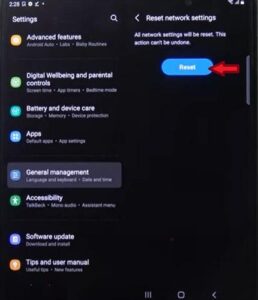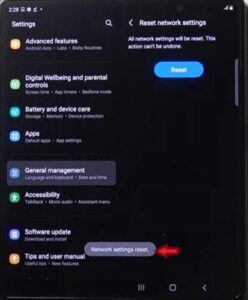If you own a Samsung Galaxy Z Fold 3 and can’t connect to your network, resetting the network settings to default can often clear issues and problems.
Be sure it is not an ISP issue, as it may not be your Samsung Galaxy Z Fold 3 but your provider or modem.
If you are having issues connecting to your network on your Samsung Galaxy Z Fold 3, it may be that your network is down, so first, check with your provider to see if any outages have been reported.
It may also be that your phone has a software issue and does not recognize your provider. You can restart your modem and see if you can connect to the network.
Make sure you have installed all recommended updates as this may be causing the connection issue. If there is no issue with your provider, an easy way to get your phone to recognize and reconnect to your network is to reset your network settings.
Resetting the network is that it doesn’t delete or erase any of your personal information, but the password needed for the WiFi will be needed.
Resetting your network setting is a quick and easy fix to get your Samsung Galaxy Z Fold 3 to recognize your network.
You will need your network passcode to reset up the network after removing it. If after resetting the network you still can not connect, you can try factory resetting your phone.
How To Reset Network Setting on a Samsung Galaxy Z Fold 3
- Select Settings
- Select General Management
- Select Reset
- Select Reset Network Settings
- Select Reset Settings
- Enter Security Pattern or Code
- Select Reset
- Confirmation will appear