
Setting up your fingerprint ID is a convenient and easy way to keep your Samsung Galaxy S22 safe and secure. It allows easy access to your phone’s content, unlocking the phone using your chosen fingerprint.
To start using the fingerprint ID on your Samsung Galaxy S22, follow the simple steps below.
There is also a video at the bottom of this post for a video walk-through if needed.
How to Setup Your Fingerprint ID on a Galaxy S22
- Swipe Up on the Home Screen
- Tap on Settings
- Tap on Biometrics and Security
- Tap on Fingerprints
- Enter Pin Number and Tap Next
- Tap Continue
- Choose Fingerprint to Scan
- Place Fingerprint for Scanning
- Tap on Done
- Finger Print ID Completed
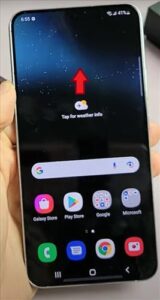

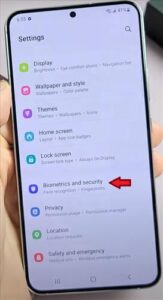
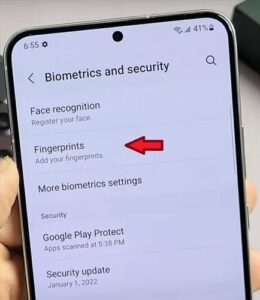
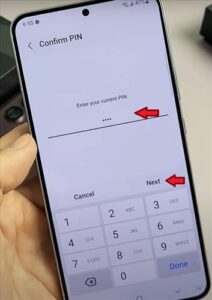

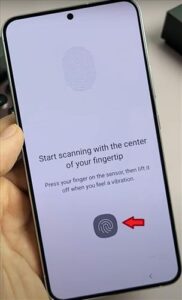
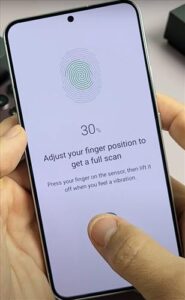
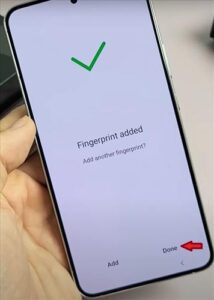
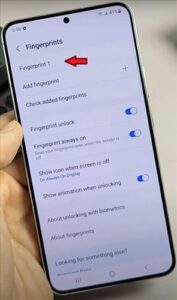
Summary
The fingerprint ID security feature offered on your Samsung Galaxy S22 is an easy way to keep your phone secure but also accessible at the same time. It uses your fingerprint instead of a pin code to unlock your phone. The great thing about this is after you set it up you don’t have to try and remember your pin number and because no one else has your same fingerprint, no one will be able to access your phone unless you give them your pin or add their fingerprint into the phone.
You can add several different fingerprints to your Galaxy S22. This comes in useful if you burn or lose a finger, hopefully not but you never know. You can also add another person or person’s fingerprint, allowing them access to your phone. This is a good idea if you are not able to use the phone in an emergency or need someone else to access something within your phone when you are unable to do so yourself.
If you found the above tutorial helpful please leave us a comment below letting us know.
the situation is dry weather 40% humidity, cannot be done as normal