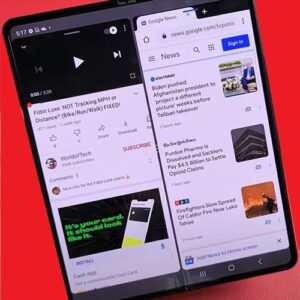
The Samsung Galaxy Z Fold 3 is a great smartphone with many different features available to the user.
What is Split Screen?
The split-screen feature allows the user to have two different apps running at the same time.
For example, a browser can be opened and viewed while an app is being viewed at the same time.
Basically, two apps can run next to each other side-by-side.
This is a good feature and can be a great resource when multitasking on the go, and you don’t have the home or office computer and screens available for use.
How To Use Split Screen on a Samsung Galaxy Z Fold 3
- Open the first App to fill the screen.
- Select the home button.
- Select the three vertical lines.
- Long hold the app.
- Select Open in split screen view.
- Select the second App to fill the screen.
- The Split Screen should now be complete.

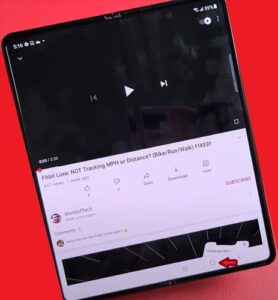


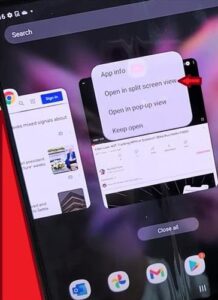
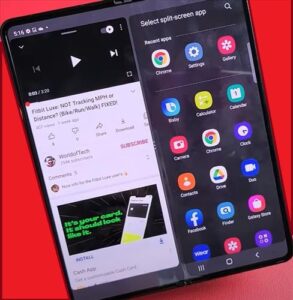
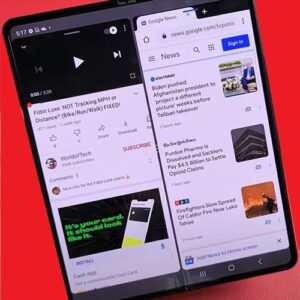
You can also adjust the size of your two screens, making one larger or smaller by pressing and sliding the three dots that divide your two screens.
To close one screen and only have it visible, simply slide the divider all the way across or down, depending on the position of your phone.
Summary
Using your Samsung Galaxy Z Fold 3 split-screen feature allows you to run two apps side by side, making it easier to complete tasks and assignments.
You can play and watch a game tutorial at the same time or play two games at the same time.
Many of us enjoy two monitor screens in our work or home office; this split-screen feature allows you to always have that option available as your smartphone goes where you go.
When the phone is closed, you can continue to use the split-screen using the same methods shown above. When your phone is reopened, the same screens are still visible for use.
If you found the above tutorial helpful, please let us know by leaving a comment below.