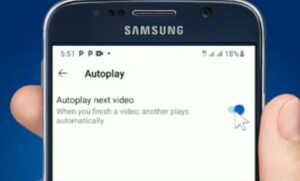
If you have tried turning off YouTube autoplay, but it keeps turning back on, it can be annoying.
There are several causes, usually with it being a setting that can vary depending on the app and smartphone being used.
Before trying the steps below, make sure you have the current updates installed on your phone.
Why Does YouTube Keep Turning Auto-play Back On?
The usual cause of autoplay that keeps turning back on is a setting or option that is not enabled.
It could also be a bug or error and needs to be fixed by the YouTube app, but most often, an option is not set correctly.
How Do I Fix Autoplay on YouTube that Keeps Turning On?
First, be sure the main option for disabling autoplay is disabled.
The settings and options shown from the front end of the YouTube app, in some cases, don’t work.
It is often best to change the option from the Settings menu.
How to Turn Off Autoplay on YouTube App in Settings 2022
- Click the top right Icon
- Select Settings
- Select Autoplay
- Use the slider bar to disable the Autoplay option
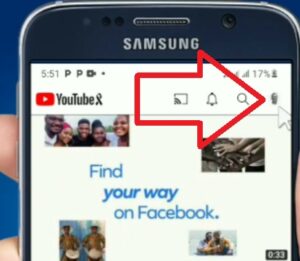
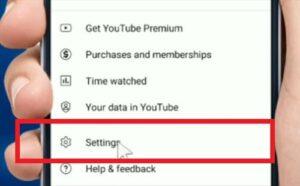
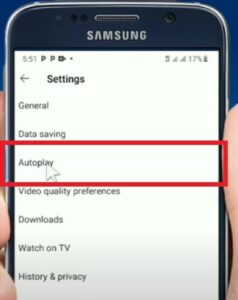
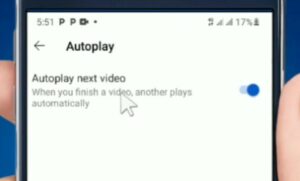
How To Permanently Turn Off Autoplay on YouTube 2022
- Tap on your Profile Picture Icon
- Select Settings
- Tap on General
- Select Playback in feeds
- Select Off
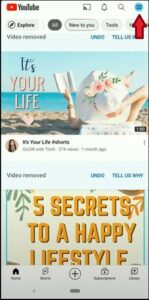
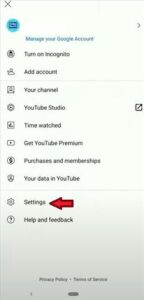
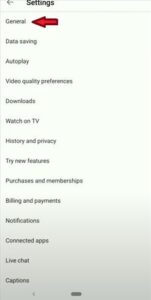
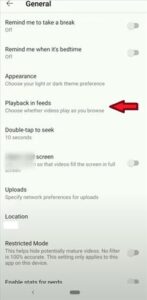
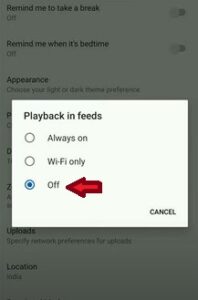
Summary
It can be annoying when you have to keep turning off autoplay when using the YouTube app.
Being able to turn autoplay off is important, depending on where you are at and what you are doing.
The main fix for stopping it from keep playing is an option that needs o be disabled in settings.
In some cases, the option shown while the video is playing does not work correctly.
In this case, going into settings and manually changing the option is the best method.
It is recommended to always make sure you are running the most current version of the app and install any updates or fixes provided by YouTube.
If you found the above tutorial helpful or found another way to turn off autoplay, please leave us a comment below, letting us know.