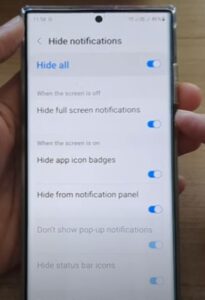
If you have a Samsung Galaxy S22, it has many features and options that allow for customization.
One such customization option is control over how the phone displays a notification when not in use.
The alerts can be hidden or displayed depending on the preference of the user.
What is Full Screen Notifications When Screen is Off?
The Full Screen Notifications feature allows notifications when the phone is off and not being used.
It is a part of the Do Not Disturb options since once it is enabled, the notification will automatically display.
The option can be turned on or off with the steps below showing how to enable or disable the option.
How To Hide Full Screen Notifications When Screen is Off Galaxy S22
- Swipe down from the top and select Settings (Gear Icon).
- Select Notifications.
- Select Do not Disturb.
- Scroll to the bottom of the screen and select Hide Notifications.
- Turn on the option Hide Full Screen Notifications when the Screen is Off.
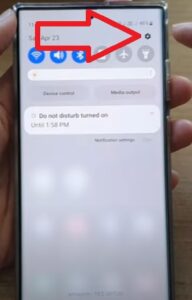
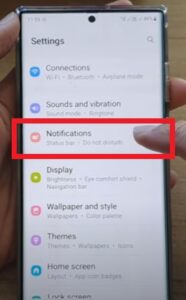
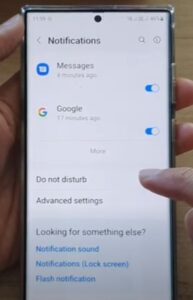
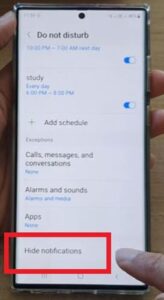
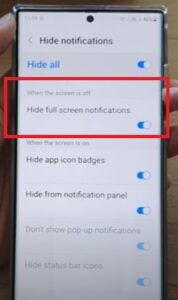
Summary
If your Galaxy S22 displays notifications when it is not in use, they can be turned off and disabled.
Likewise, if your Galaxy S22 does not display notifications, they can be enabled.
Having the option enabled can be beneficial to a user who wants to see calls, texts, and other alerts.
For those who prefer to have the notices turned off, this is easily done by following the steps above.
Displaying notifications has always been good in some scenarios and not so good in others.
For example, if you are sleeping, the alerts may be annoying.
Another example is if you are driving, the alerts may be beneficial since you do not have to look at the phone to see if a call or text came in.
Have you had any issues with the full screen notifications when the screen is off feature with the Galaxy S22? Let us know in the comments below.