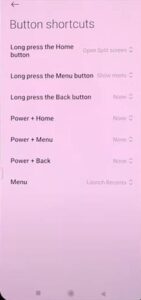
When you change your Xiaomi Redmi 10 Pro button shortcuts to fit your specific needs, it allows you to access commonly used features on your phone with a press of a button or two.
If you want the buttons for your shortcuts to be the same as your previous phone, you can easily change those settings by following the steps below.
How To Change Button Shortcuts on a Xiaomi Redmi Note 10 Pro
- Select Settings.
- Select Additional settings.
- Select Gesture shortcuts.
- Select Button shortcuts.
- Select Your Preference.
- Select the feature for that shortcut.
- Open Split Screen is now set.

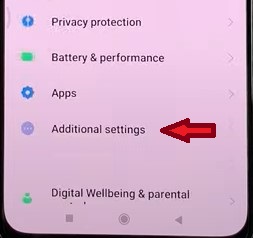
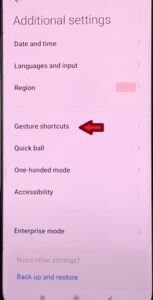
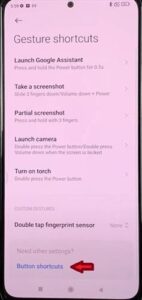
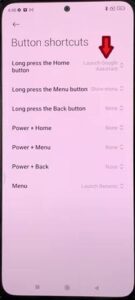
For this tutorial, we are going to select the Long press the Home Button, but you can choose any button shortcuts based on what you like. If you find you don’t like what you selected, you can always go back and change it.
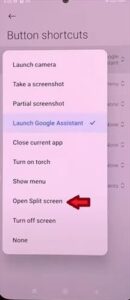
Again, it is your preference; we are going to select and open a split-screen for this guide.
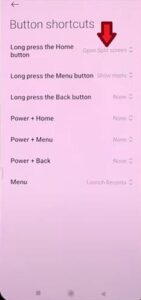
Summary
The Xiaomi Redmi 10 Pro is a nice phone with many great features. The button shortcut feature is an easy and convenient way to create shortcuts for the most commonly used apps found within your smartphone.
Maybe you didn’t realize that there were so many shortcut options; there are currently nine apps and seven different button shortcuts to choose from on your Xiaomi Redmi 10 Pro. We recommend if you haven’t used this feature on your previous phone that, you try using the buttons to find which ones you like the most.
Most people use two to three shortcut buttons, but if you like, you can use all seven. The other nice thing about this feature is that most people are creatures of habit and if you have been using the button shortcuts on previously used smartphones, then having those shortcut buttons be the same on the new phone prevents a lot of irritation and annoyance when using.
If you are trying to turn off the shortcut buttons feature and use none, you can also complete this by following the steps above and choosing none located at the bottom (see step 6).
If you found the above steps helpful, please leave us a comment below, letting us know.