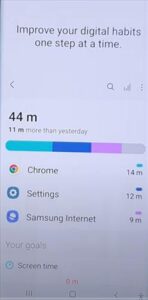
If you have a Samsung Galaxy S22, the screen time can be checked quickly and easily.
There are different reports that can be shown, such as daily or weekly use of apps and other services.
What is Screen Time On Samsung Galaxy S22?
Screen time is the amount of time a user is using their smartphone.
It can be broken down into daily and weekly charts to see which services are being used the most often, such as app, text, and more.
There will be a breakdown of the screen time reports; select the graph icon to view specific information.
Checking the weekly screen time on your Samsung Galaxy S22 allows you, the user, to make positive changes to mental wellbeing by altering the amount of time spent on the device.
If you have a child and are concerned about the amount of time they are spending on certain content, you can view and edit this through the digital wellbeing and parental controls.
How to Check Weekly Screen Time on a Galaxy S22
- Swipe down from the top and select Settings (Gear Icon).
- Scroll down, find and select Digital Wellbeing and Parental Controls.
- Select the Graph Icon for the weekly report breakdown.
- A Weekly Report will be displayed.
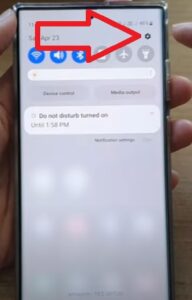
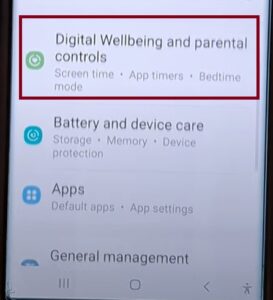
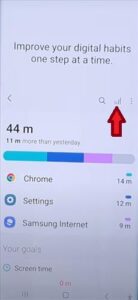
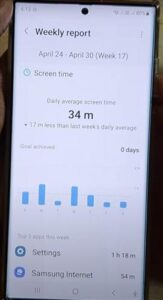
Summary
Are you wondering how much time you are spending a day or week on your Galaxy Samsung S22? You can find that information by accessing your smartphone’s digital wellbeing and parental controls feature. After you access this information, you can edit and make adjustments to allow more or less time to be spent on your device.
Most of us don’t realize the amount of non-productive time we spend idly scrolling through our favorite social media page or playing our favorite game but using this feature allows all of us to make positive lifestyle changes to improve our overall wellbeing.
If you are also a parent or guardian, you can’t monitor what your child is viewing or the amount of time they are on their smartphone every second of the day but using this feature allows you to apply a certain restriction to their smartphone. You can always adjust the settings as your child grows, allowing for more time and freedom when using their phone.
Have you found positive results in adjusting the amount of time you spent on your smartphone? If so, please leave us a comment below, letting us know how it has impacted your daily life.