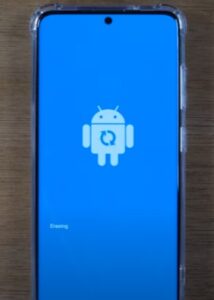
Are you having issues with your Galaxy S20 Smartphone freezing, locking up, or running slow?
You may want to complete a hard reset to remove any programs that may be slowing it down or locking it up. This will reset your phone to when you first purchased it, its original settings.
You will want to make sure you have saved or backed up your important files, pictures, videos, phone numbers, etc., as you will no longer be able to access them if not saved after the reset of your phone.

If you lost your password, this might not work depending on your Android version (8.1 and up), as Samsung has set up an extra protective layer in case the phone is lost and someone else attempts to factory reset your phone to use.
If you don’t remember your password, you can try resetting it using a desktop on the Google or Samsung website. If you did not set up a Google or Samsung Account, you should have no issues factory resetting your Galaxy S20 using the steps below.
How to Hard Reset a Galaxy S20 to Factory Settings with the Buttons
- Hold the Volume Down button and the Power button at the same time.
- Release the buttons and select the Power off tab when it appears.
- Hold the Volume Up button and the Power button until Android Recovery Screen appears.
- Scroll down using the Volume Down button to Wipe data/factory reset and use the power button to confirm.
- Scroll down using the Volume Down button to Factory data reset, use the power button to confirm the reset.
- Wait until you see the words Data wipe complete at the bottom of the screen.
- Select Reboot system now by using the power button.
- The Galaxy S20 will now reboot and be Factory Reset.
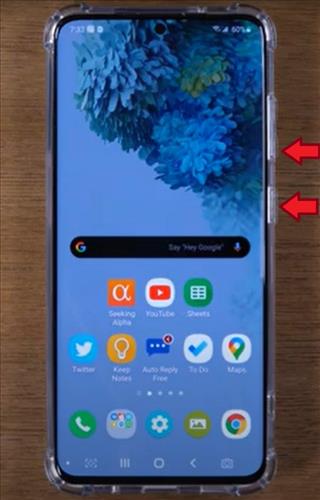

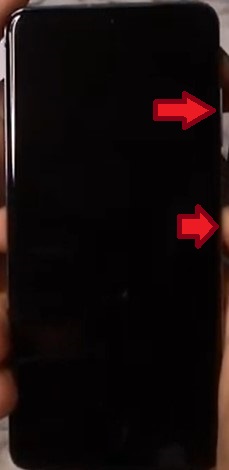
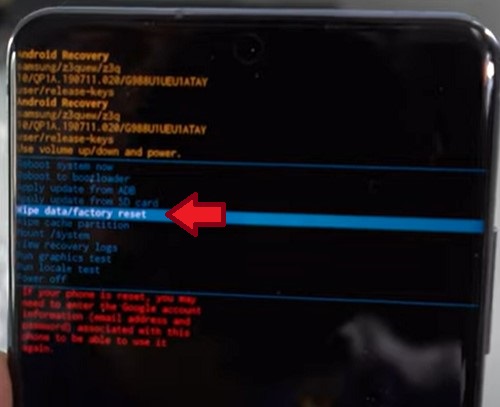
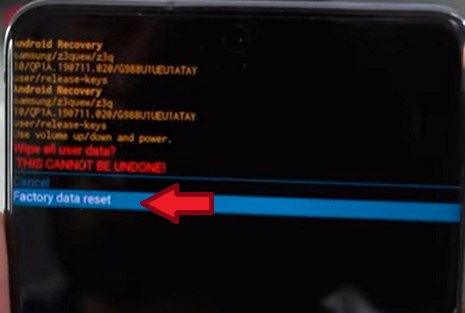
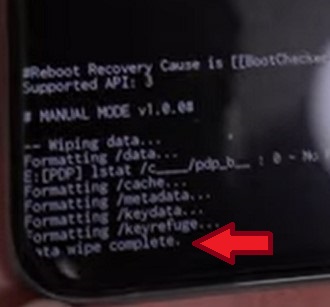
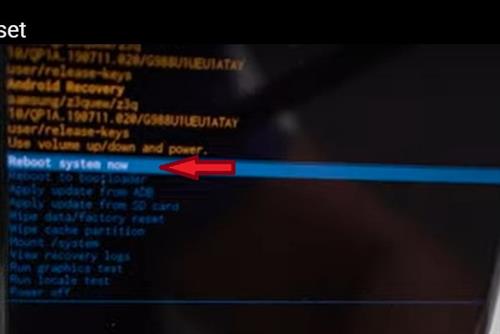

How to Hard Reset a Galaxy S20 to Factory Settings from Settings
- Go to the Settings (Gear Icon).
- Scroll down to Accounts and backup.
- Select Accounts.
- Select your gmail.com account.
- Select Remove account.
- Select Remove account again to confirm.
- Select OK.
- Enter Pin number or Finger print to Verify your ID.
- Select the back arrow twice to go back to Settings.
- Scroll down and Select General Management.
- Select Reset.
- Select Factory data reset.
- Scroll down and Select Reset.
- Enter Pin Number to Confirm.
- Select Delete all.
- Enter your Samsung password if account has not been deleted on the phone to verify it is you.
- Factory reset is complete, it will take anywhere from two to five minutes to reset.

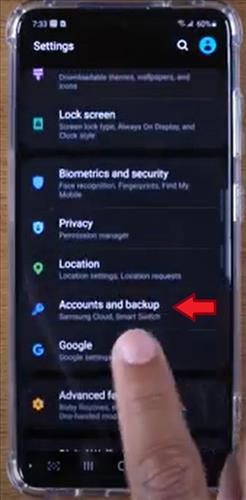
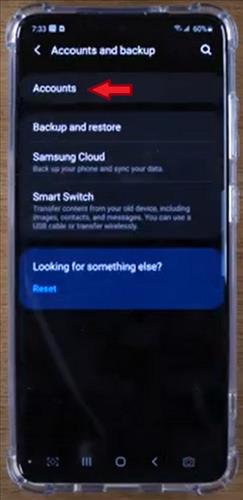
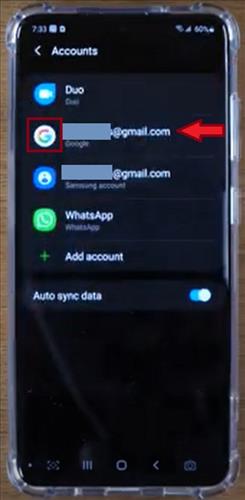
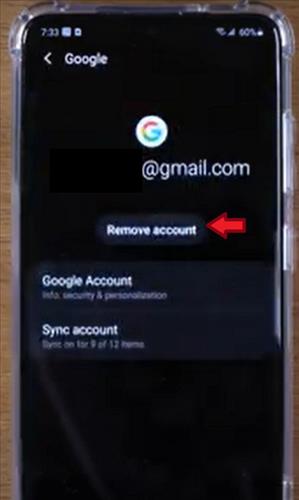
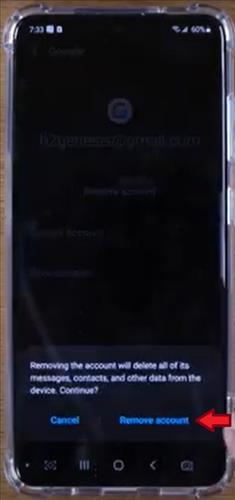
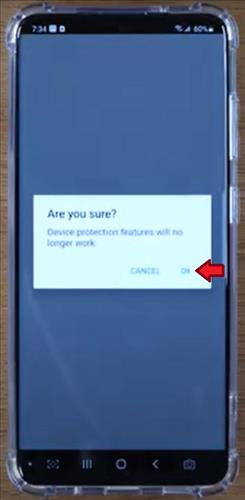
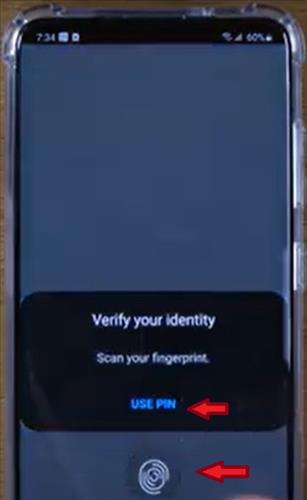
You will want to repeat these steps, starting at step 5 to remove your Samsung Account
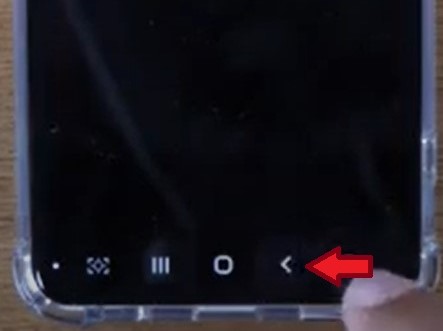
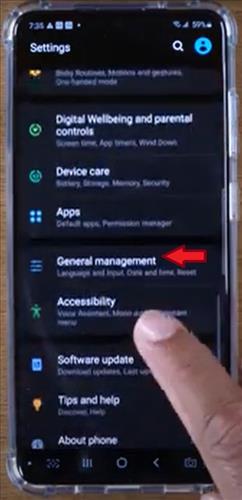
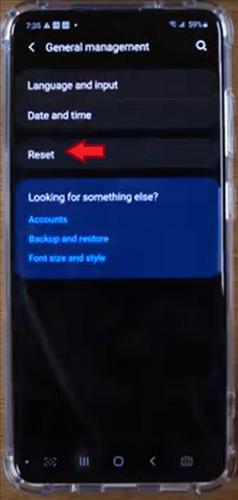
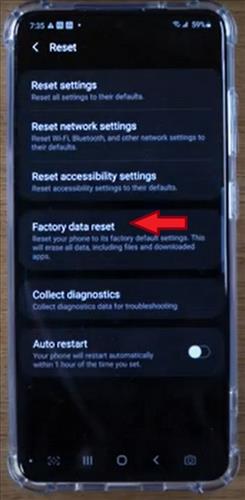
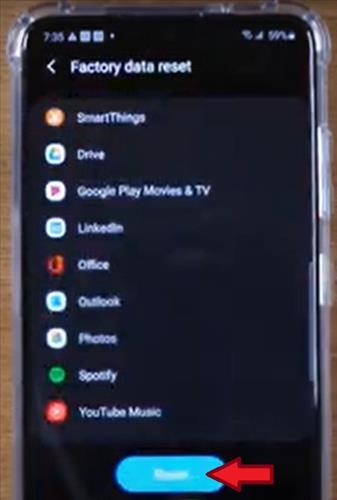
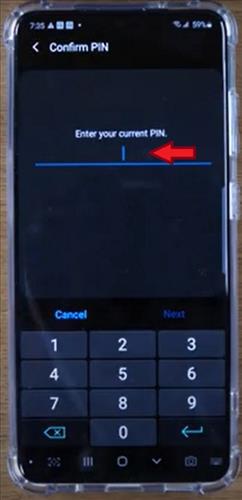
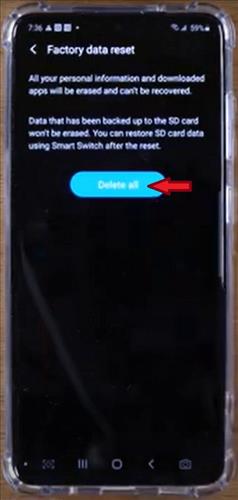
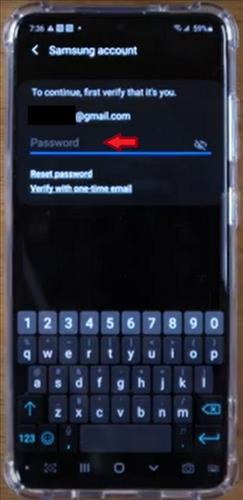
If your Samsung account has been deleted than it will go straight to reset and you can skip this step. If you are selling or trading in your phone make sure to remove your Samsung account.

Summary
Hard Resetting a Galaxy S20 to Factory Settings is often done before selling the smartphone.
A Hard Reset will erase all data and set the phone back to its original manufactured state as when new.
In some cases, it can also be used to clear out old bad data that is causing issues with the smartphone.
Be sure to back up any important data since it will be deleted and lost.
This includes contact phone numbers, text messages, and any pictures that may be on the device.
If you have decided to trade, sell or give your Galaxy S20 smartphone away, you will want to reset or wipe all personal data from your Galaxy S20. Make sure you have saved or backed up any important numbers, pictures, files, etc., prior to the reset.
You may want to remove your google account as Samsung has put in a new protective measure. If the device is rebooted or reset to factory setting you will need to re-enter the account associated with Google so only someone who knows your Google account can use it after the device has been reset.
You may also want to remove your Samsung account as it will ask you to enter your user ID and password during set-up, even after the factory reset.
If you have forgotten either your Google or Samsung account information, try selecting forgot password for your Google or Samsung.com primary account and try resetting it from your desktop.