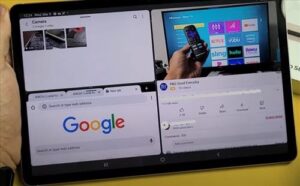
If you use the Galaxy S8 Tablet for work, you will want to use the split-screen feature that offers you the ability to use up to three screens at the same time. You can take notes, watch videos, and attend zoom conference calls all at the same time. Follow the simple steps below and start using the split-screen feature now.
The apps we are opening are an example of how to open and use split-screen. You can open your specific apps as you follow each step below.
How to Open 3 Apps in Split Screen On a Galaxy S8 Tablet
- Open First App
- Slide Open the Edge Panel (Multi-task bar)
- Long Press Second App
- Drag the Second App onto the Screen
- Split Screen using Two Apps
- You can now use two screens at the same time. To open a third screen continue on to the next steps below.
- Slide Open the Edge Panel (Multi-task bar)
- Long Press on Third App
- Drag App onto the Screen
- Split Screen using Three Apps

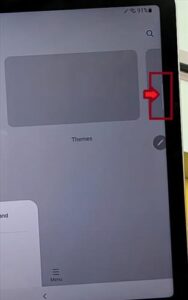
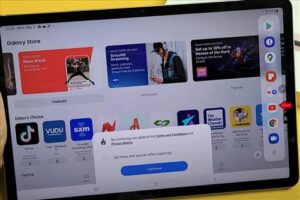

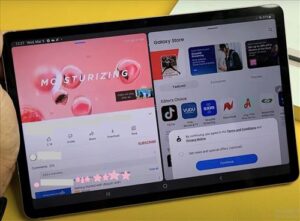

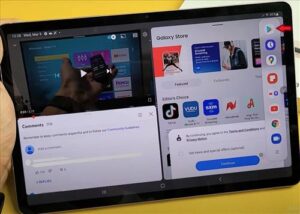
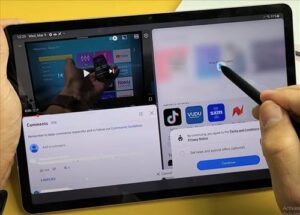
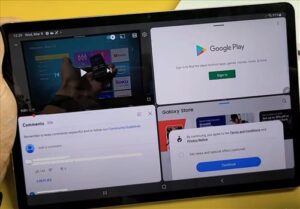
Summary
The ability to use up to three different screens simultaneously is an invaluable resource when multitasking work and personal life. You can shop, complete a paper, edit photos, and watch videos on YouTube. You can also adjust the size of the two screens with the three dots, found in the center of the screen. When done with a screen close it out by sliding the three dots toward the edge of the tablet’s screen.
If you have two screens open and want to use a third but don’t see your edge panel (multi-task bar), you most likely have the “full screen in split-screen” toggled on in your settings. You will need to turn this feature off and the edge panel (multi-task bar) will remain on the side when two screens are being used.