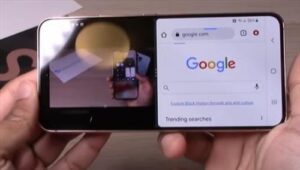
Using the split screen feature on a Samsung Galaxy S22 can be very handy in many scenarios.
The steps require an app to be open first in the background and then long pressed for 1-2 seconds to bring up the split screen option.
Once the split screen option is selected, a second app can be added to the screen.
Below are the steps to use the split screen option on a Samsung Galaxy S22, S22 Plus, and S22 Ultra.
How To Use Split Screen on a Samsung Galaxy S22
- Open the first App to use in the split screen, which will run in the background.
- Press the home button (bottom middle button) and then press the three lines at the bottom left.
- The apps open in the background will display.
- Long press the first App for 1-2 seconds.
- Select Open in Split Screen View.
- At the bottom half of the screen, choose a second app to use in split screen view.
- The screen should now be split between two apps.

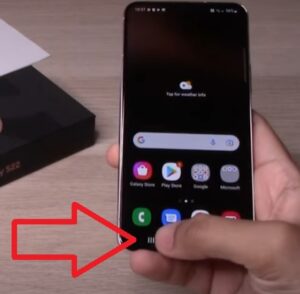
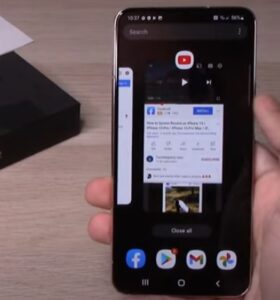
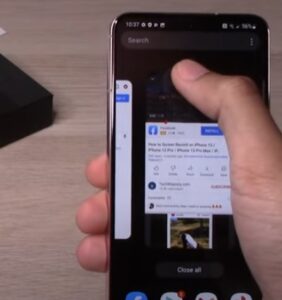
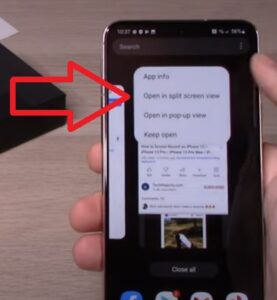

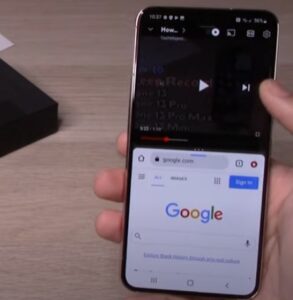
Summary
The Samsung Galaxy S22 is a very nice Android smartphone with many nice features. One such feature is the ability to use a split-screen.
Many of us use a desktop computer with multiple screens to multitask and complete and create work or school assignments, but we don’t take our computers and multiple screens with us when we leave work or the house. The next best thing is using our Samsung Galaxy S22 split-screen option. This feature allows you to run two apps at the same time by splitting your phone’s screen. If you are wondering how just follow the simple steps below and have to screens open and running in less than a minute.
In today’s world, we are always doing multiple things at once. Your Samsung Galaxy S22 split-screen feature allows you to continue to multitask when you are on the go. This allows you to be more flexible and efficient in tasks. If you need two apps open at the same time but are using one more frequently, you can adjust the size of your split-screen to make one of the applications bigger or smaller so you can view that app more effectively.
If you found this tutorial helpful, please leave us a comment below, letting us know.