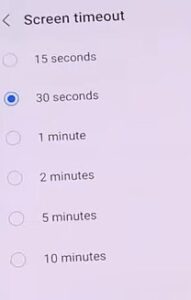
If you want your Samsung Galaxy S22 smartphone screen to time out longer or shorter, it is quick and easy to do.
There are options for 15 seconds, 30 seconds, 1 minute, 2 minutes, 5 minutes, and 10 minutes.
This includes the Samsung Galaxy S22, S22 Plus, and S22 Ultra.
Why Set a Screen Timeout?
There are several reasons you will want to change the settings on your Samsung Galaxy S22 timeout screen, so it lock’s when it is not in use.
It is important to secure your personal information, so other individuals such as nosy co-workers, significant others, friends, and even family are not able to access that content on your smartphone. If you lose your smartphone, it prevents that individual from accessing it as well. It also saves the battery life and the overall function of the smartphone by allowing it to rest when not in use.
If you would like to shorten or lengthen your phone’s screen timeout, the simple steps below can assist you in changing them in little to no time at all.
How to Change Screen Timeout on a Samsung Galaxy S22
- Select Settings
- Select Display
- Select Screen timeout
- Select the time
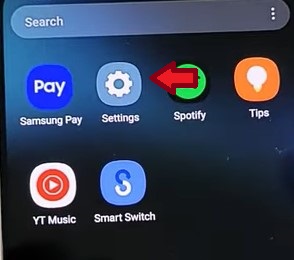
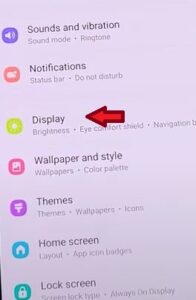
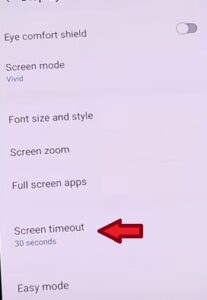
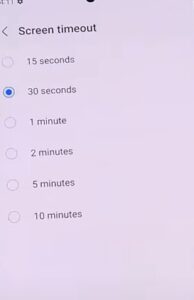
Summary
Setting the timeout on your Galaxy S22 smartphone, so it locks automatically allows you to have added security, preventing others from accessing private and personal information contained on your smartphone. You can change the time of your screen timeout to fit your individual needs based on your day-to-day activities. It is important to take into account your personal daily use of your smartphone. Suppose you are constantly setting your phone down and walking away to complete another task; you will want to set a shorter timeout so it isn’t accessed by others. If you never leave your phone and always take it with you, we still recommend you set a timeout of at least 10 minutes just in case it is lost or stolen. We also recommend you set up a security pin, code, fingerprint sensor, or facial recognition. To secure personal data and information. Yes, there are still people who don’t feel they need to lock their phone, but in this day in age, we need to secure all our personal information, including our smartphones; it is a treasure-trove of financial and private information that could easily fall into the wrong hands.
If you found the above steps helpful, please leave us a comment letting us know.