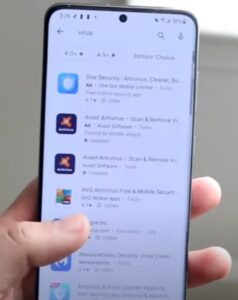
Is your Android smartphone or tablet not working like before? Is it freezing or running slow after installing an app?
Are you getting strange pop-ups or notice strange activity on your accounts? You may have accidentally installed malware on your device.
It is always best to be careful not to select or accept any downloads from the pop-up messages. The message may threaten to render your device inoperable if you don’t accept it; this is actually going to add more malware if you download it.
If you decide to get anti-malware on your device, make sure you get it from a trusted provider.
2 Ways To Remove an App with a Virus on an Android Device
- #1: Remove Unknown or Suspicious Apps
- Go to your Settings.
- Type Apps or Application in the search bar and look through your apps.
- You will want to scroll all the way down to the bottom of the screen. Look for apps that have no icon or picture and no name; you won’t see this app on your home screen. If there is an empty space at the bottom of the screen, it could be the hidden app that is causing the problems. Click on the empty space and see if it opens up the app.
- Select Force stop and Uninstall.
- #2 Turn on Safe Mode
- Press and hold down the power button.
- The smartphone gives you the option to Turn On Safe Mode.
- The phone will reboot and start in Safe Mode and the app shoudl now be able to be deleted.
If an app is installed, that is causing a problem. It can be removed and deleted from the Android device.
Going through the list of installed apps will often help to find a suspected bad app and remove it.
How To Remove an App From an Android Smartphone
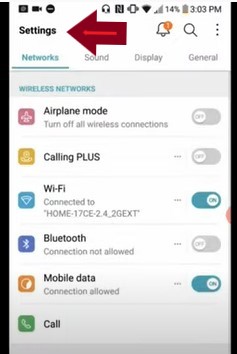
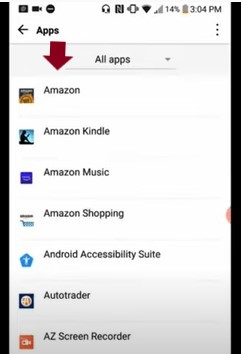
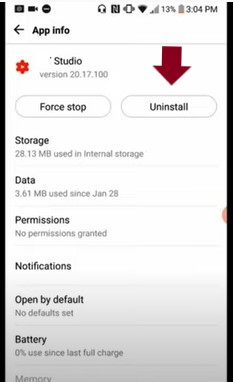
Safe Mode will boot the smartphone with only the basic things needed to run the phone.
It will not load any apps that are unnecessary, which can help to stop any bad apps from loading bad data.
This will turn off apps that you have installed and allow you to safely remove any apps by following the steps above. The safe mode option may be different depending on the device you are using.
How to Boot an Android smartphone into Safe Mode
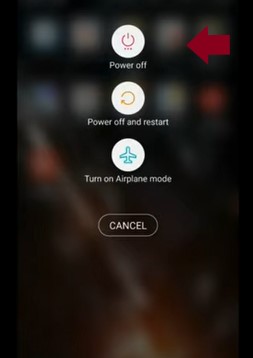
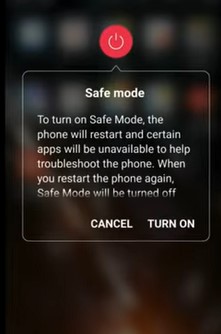
Summary
The two main ways to remove a bad app are to use the uninstall app or to boot into Safe Mode and remove it.
Most apps can be removed from the uninstall app section, but if you can not get it to delete, it may be loading at boot.
In this case, boot into Safe Mode and then use the uninstall app section.
If you have followed all the steps above and you are still having issues with your device, you can try to reset settings, or factory data reset. If you factory reset your device, you will lose all personal data, videos, pictures, files, etc. Make sure to save all important data prior to the factory reset.