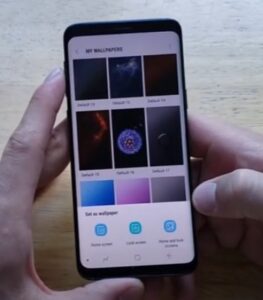
The Galaxy S9 is a great Android smartphone with many ways to customize it.
One way to customize it is to set the background to a personal image or another type of image that reflects your personality.
What is the Galaxy S9 Background Option?
The background option on the Galaxy S9 is the image that is displayed behind everything else.
The default background image is usually a dark blueish purple, but this can be changed to something more personal.
The steps below show how to enable this feature and replace the background image.
Be sure to first have an image you want to use. An image can be downloaded or taken with the camera of the phone.
How To Change the Background on a Galaxy S9
- Scroll up from the bottom of the screen to display all the installed apps.
- Find and select the Gallery app.
- Select the picture you will use as the background.
- Select the options button (Three dots at the top right).
- Select Set to wallpaper
- Select either Home Screen, Lock Screen, or Both.
- Select Set As Wallpaper.
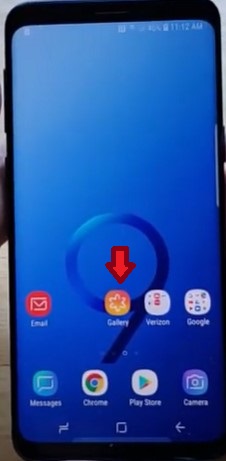
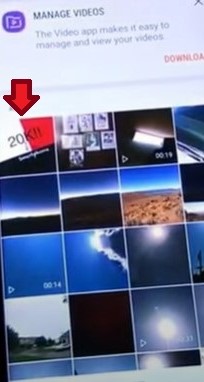
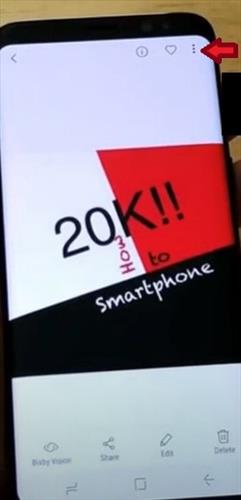
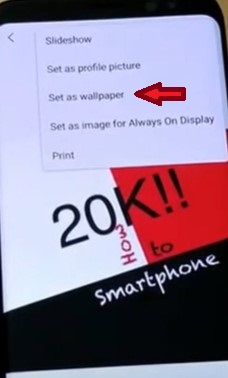
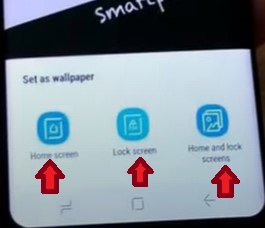
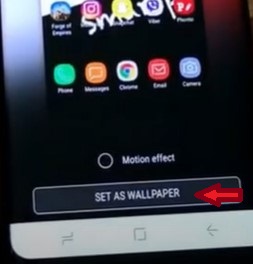
Summary
You take your smartphone with you everywhere as it is an extension of who you are, so putting a personal touch, such as wallpaper, lets you express yourself by adding an individual touch to your Galaxy S9 smartphone.
You can change your background for other reasons as well. Maybe you have a final you are studying for; you can take a picture of your study guide and use it as your background, so you always have it readily available.
You will be surprised at how fun and easy it is to change your background, and it is a great conversation starter when meeting new people.
Before changing out the background image, first, find an image you want to set it as.
Alternatively, the Galaxy S9 camera can be used to take a picture and set it as the background.