
Changing the Theme on your Galaxy A50 allows you to customize your phone’s screen to fit your unique style. There are hundreds of different style themes available that can be found in the Google Play Store and your Galaxy Store.
Popular themes include Electric Black, White Flower Launcher, 3D Theme for Android, and many more.
How To Change the Theme on a Galaxy A50
- Select gear icon to open settings
- Select Wallpapers and themes
- Select Themes
- Select the theme you would like to use
- Select Apply
- Select Apply to confirm
- Wait for it to download
- You are done changing the theme
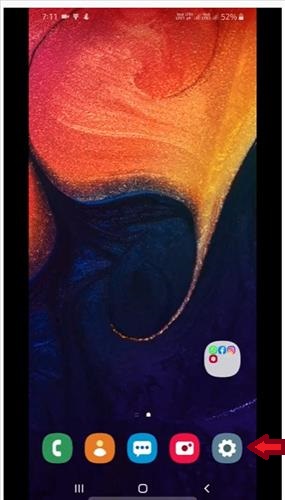
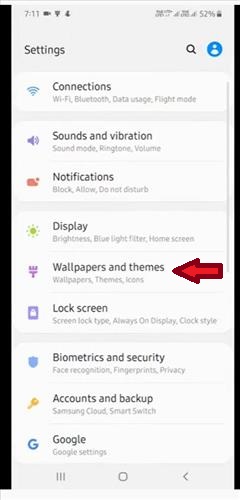
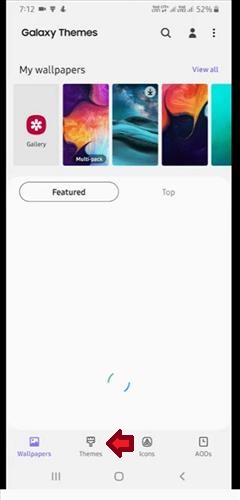
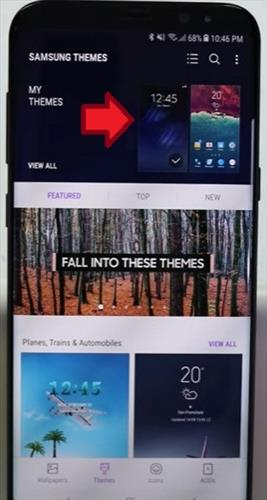
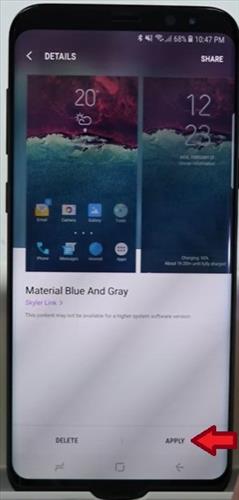
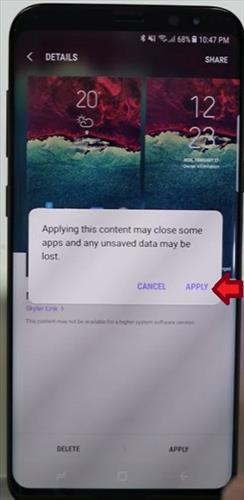
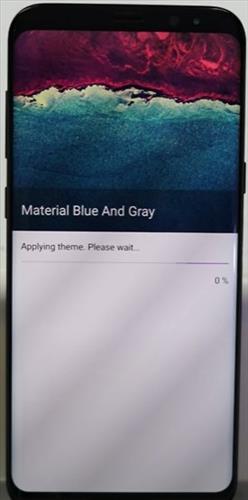

Is It Safe To Download Samsung Themes?
Yes, as long as you are using a repeatable site to download your new theme to your Samsung smartphone.
We recommend you use the Galaxy Store or the Google Play Store. You can still download malware when using these sites. Make sure you take the time to read over the reviews, this will give you more information on the credibility of the app prior to downloading and installing it on your phone.
We recommend you use read both the top five-star reviews and the low one-star reviews for a better overall understanding of the app.
Summary
Having the option to change the theme on your Galaxy A50 to fit your needs by choosing from hundreds of different styles can be done in a few minutes. You can change the theme on your phone to one that came downloaded under themes on your phone, find a new one by searching through the different themes or use a picture in your gallery. You can use the free themes or purchase one. The great thing about changing your smartphone’s theme is it also makes using your phone easier when using your apps by making it more visually appealing and easy on the eyes depending on what theme you choose.
When selecting the theme, keep in mind it can change the way icons are displayed as well as the background. You will want to open frequently used apps such as text messages, phone, email, etc. to see how they look after downloading and applying your new theme.
Also, make sure you don’t select motion effects when setting your theme unless you want the 3D movement on your Galaxy A50. You may want to test out several different themes prior to making your selection by following the simple steps above.
If you found the above tutorial helpful or have a favorite theme please leave us a comment below letting us know.