
Factory resetting a Samsung Galaxy Watch 4 is quick and easy to do using the buttons or from settings.
A factory reset is often done to clear out old bad data, which can help clear errors.
It is also a good option when selling or giving the watch away to erase all the information.
When doing a factory reset, all data will be erased, and the unit will be set back to its original state.
If you have any data you don’t want to lose, make sure you have saved it or have a backup to your Samsung Cloud using your Galaxy Wearable app.
Below are the steps to factory reset the Watch 4 by using the screen or with the buttons.
How To Factory Reset a Galaxy Watch 4
- Swipe up twice, and Select Settings (Gear Icon).
- Swipe down, find and click General.
- Swipe down again, find and click Reset.
- There is an option to backup data if wanted; otherwise, Select Reset.
- The watch will take a few minutes and then boot up as when first bought.

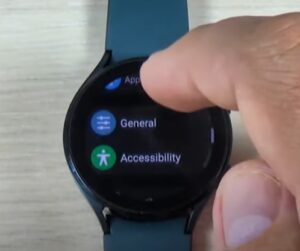

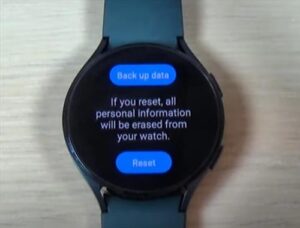
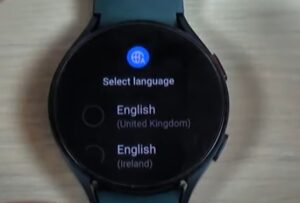
How to Reset a Galaxy Watch 4 Using Buttons
- Press and hold the power and bottom buttons at the same time.
- You will hold both buttons for 15 to 20 seconds until you see the Samsung rebooting screen appears.
- Release both buttons when the Samsung logo appears.
- Quickly start pressing the power button.
- Press the Power Button until the recovery screen appears.
- The Recovery Screen should come up on the display.
- Use the power button to scroll down by tapping it until you get to the Recovery option.
- Select Recovery by holding down the power button.
- Release the power button when the screen goes black.
- Select Wipe data/factory reset. Use the bottom button to navigate through the screen and tap the top/power button to confirm the factory reset.
- Use the bottom button to navigate through the screen and tap the top/power button to confirm the factory reset.
- Select Factory data reset.
- Use the bottom button to navigate through the screen and tap the top/power button to confirm the factory data reset.
- It will display Wiping data on the screen.
- Select Reboot system now.
- Tap the top/power button to confirm the reboot.
- The Samsung logo will appear as it reboots.
- Your Samsung Galaxy 4 Watch should now be reset.












Why Factory Reset A Galaxy Watch 4?
There are several reasons to reset your Samsung Galaxy Watch 4. If you decide to sell, trade-in, or give away the watch, you will want to clear all data out of the phone for the new user. Plus, you don’t want the new owner to have your personal information that is stored on the phone.
If your watch is not working properly, freezing, not charging, not receiving messages or updates, etc. Keep in mind if you just received your watch, the reset can fix issues or glitches in the software.
Also, if you are like me and have 20 different passwords and just can’t remember this one, you will want to complete a factory reset to get back into your watch.
Whatever the reason you have for factory resetting your Galaxy Watch 4, the steps above should make it simple to complete the task.
If you forgot your watch’s password before the reset, go into your Galaxy Wearable app and save your data to the Samsung cloud.
Ii is best to complete the backup before the reset even if you don’t plan to get another smartwatch. You will have the data saved just in case it is needed later.
Have you had any issues resetting the Galaxy Watch 4? Let us know in the comments below.