
Did you misplace or forget your password? Maybe your smartphone is no longer running like before, maybe you have picked up a virus, or maybe just want to sell or give your phone away, then resetting your phone to the factory settings may be the solution to your problem.
Things you want to consider before resetting your smartphone as this will become permanent.
Save all important non-replaceable files such as:
- Phone Numbers
- Text
- Pictures
- Videos
- Documents
The factory reset will delete all user data, resetting it to original manufactures condition.
There is also a video at the bottom of this post for a video walk-through if needed.
Important buttons: Use the volume button to move up and down the screen. Use the power button to select/enter your choice.
How To Factory Reset a OnePlus 6, 7, 8 and 9
- Power down the phone by holding the side power button. (If you forgot your password press and hold the volume down and power button at the same time. 10-20 sec).
- After the phone is off simultaneously hold the Volume Down Button and Power button
- Once the logo OnePlus appears, release the buttons.
- You have two options, Forgot Password or Enter Password.

- If you select Forgot Password it will say “You will Lose everything”, select OK.
- A message will come up “This cannot be undone, continue?” select OK. You are now done, phone will restart (1-2 min) Press OK
- Select language
- Select wipe data and cache
- Using the volume keys select “Erase Everything (music pics and videos).”
- Select “This cannot be undone.”
- Click reboot or done.
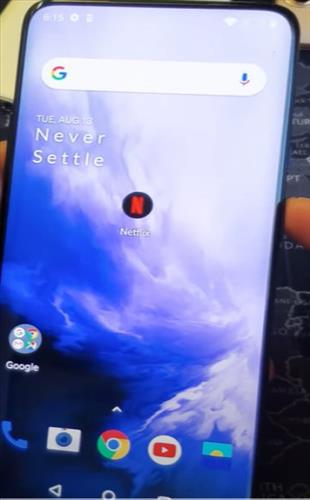
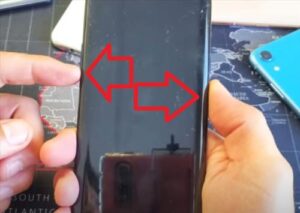
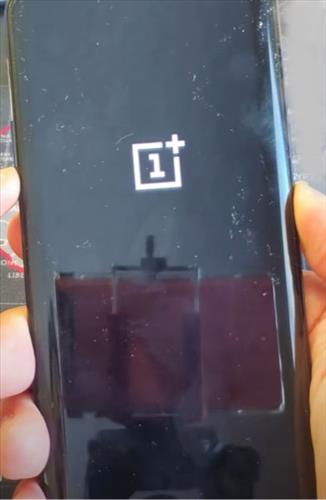

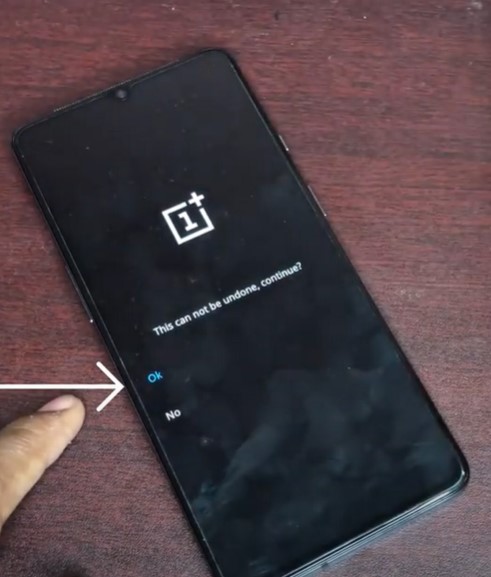

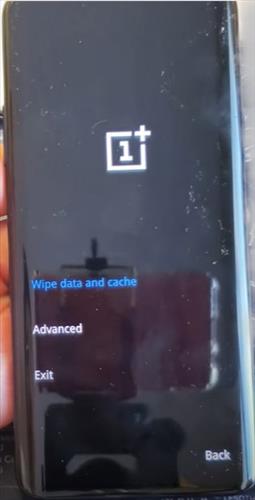
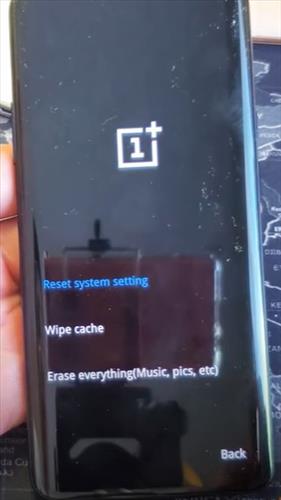
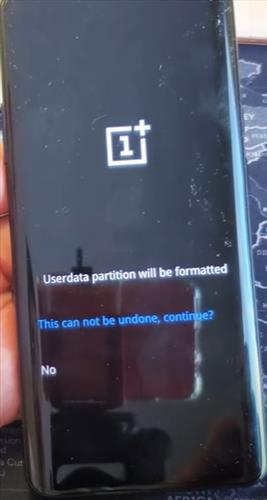
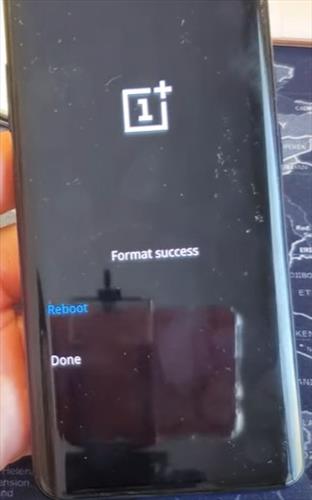
Summary
If you are wanting to replace your smartphone, it is a good idea to remove all information from the old device prior to trading in, selling, or giving away the device. All electronic devices store information that can be accessed by the new user if not permanently deleted through a factory reset.
If you found the above tutorial helpful please leave us a comment below letting us know.