
Why Factory Reset Your Samsung Galaxy Note 20
If you are looking to sell, trade in, or give away your Galaxy Note 20 you will want to factory reset it. When you factory reset your device it erases all data so the new user does not have access to your personal information. If you have found yourself locked out of your Galaxy Note 20, the only way to get back in and use your phone is through a hard factory reset. A factory reset can also be used if your Note 20 is freezing, turning off, not charging, or not working as it normally should.
After completing the factory reset you will no longer have access to your data on your Note 20, it will be permanently erased as if you are turning on your phone for the first time after taking it out of the box. If your data is important to you make sure you save it before completing a factory reset and always have autosave set up on your device to prevent any lost data in a situation like this.
How To Hard Factory Reset a Samsung Galaxy Note 20
- Press and hold the volume down button and power button
- Press and hold the volume up and power button
- Android Recovery Menu
- Select Wipe data/factory reset
- Select Factory data reset
- Wait till you see Data wipe complete at the bottom of the screen
- Select Reboot system now and confirm with the power button
- Factory reset will take several minutes
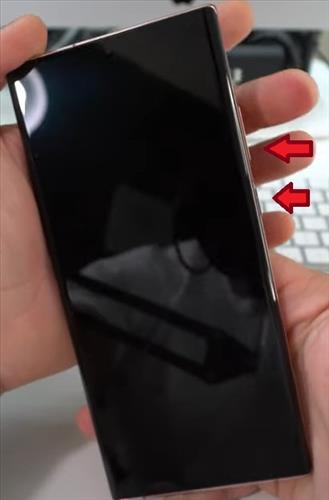
You will hold the volume down and power button for 15 seconds then release. After releasing quickly move to the next step.
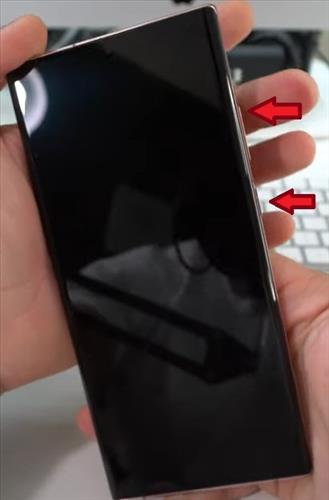
You will continue to hold both buttons until the Android recovery menu is displayed.
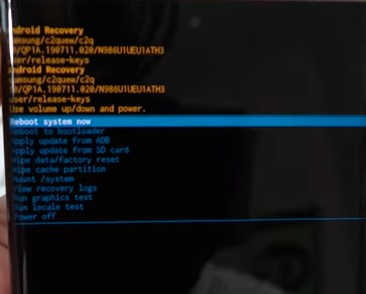
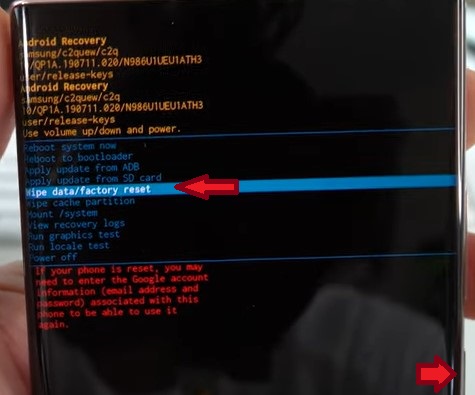
Using the volume down button go down to the Wipe data/factory reset and confirm using the power button.
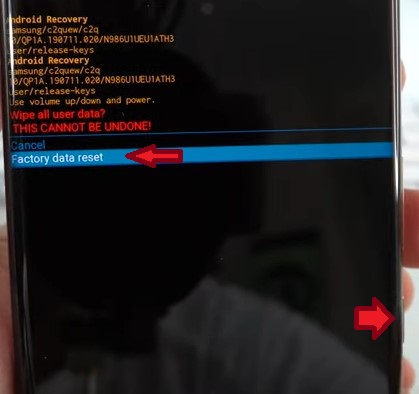
Again, using the volume button to scroll down to Factory data reset and confirm with the power button.

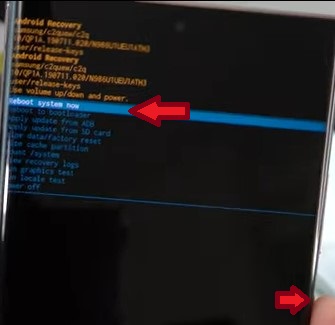

If you followed all the steps above and can’t factory reset your Note 20, try and plug in the USB C headphones that came with the device. You will then retry the steps above.
Summary
Completing the above factory reset allows you to completely wipe and erase all previous user data for your security and protection when transferring to a new user. We recommend you always save your data by turning on autosave under the settings. The autosave option is invaluable if you find yourself unable to access your phone, preventing you from backing up recent data. We are not responsible for any lost data that will occur with the factory reset.
If you found the above steps helpful or you found another method to factory reset your device please leave a comment below letting us know.