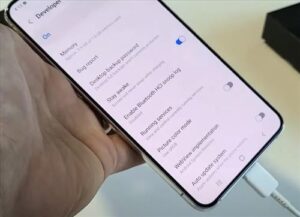
The Samsung Galaxy S22 has many nice features and user options.
One such option is Awake While Charging, which keeps the phone from sleeping when charging.
This includes the Samsung Galaxy S22, S22 Plus, and S22 Ultra.
The option is available from Developer options which needs to be enabled to use.
You will need to tap seven times on the build number for it to open up and allow you to enter your passcode.
After each time you tap, you will see a pop-up that says, “You are now # step away from being a developer.” Your phone will keep track of the number of times you have tapped on the build number to let you know how many more times you need to tap before you can stop.
How to Keep a Samsung Galaxy S22 Awake While Charging
- Select Settings
- Select About phone
- Select Software information
- Tap on Build Number Seven Times
- If the phone has a password, enter your passcode and select Next.
- Developer mode has been turned on, will appear
- Select the back arrow icon
- Select the back arrow icon again
- Scroll down to the bottom of the screen and Select Developer options
- Toggle on Stay awake option
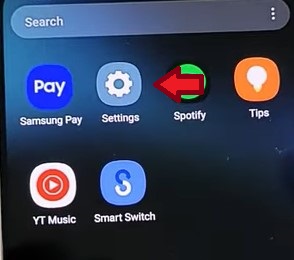
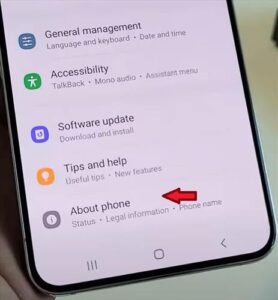
Scroll down to the bottom of the screen to find about phone.
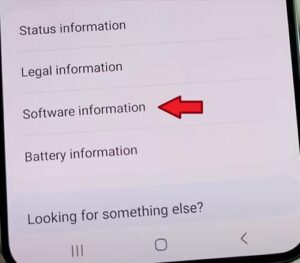
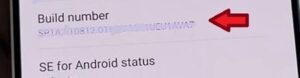
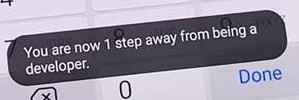
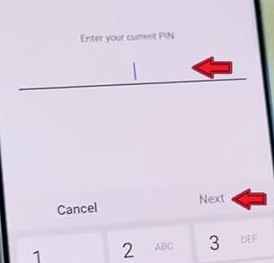
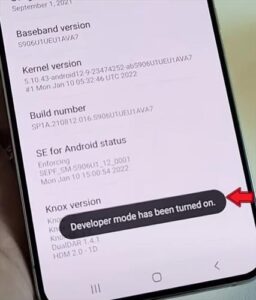
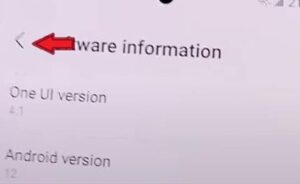
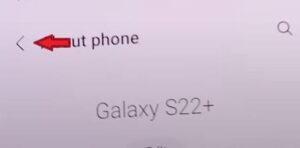
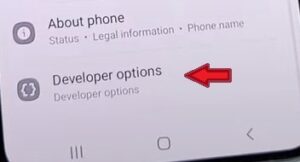
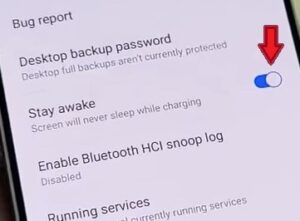
This will now prevent your phone from sleeping while charging.
Greetings and Thank YOU for all you do!!!
This worked fine until the last software-update.
Now it doesn’t stay on ??
Any suggestions?
PLEASE!!!