
Inserting a SIM card into your phone can be difficult if you aren’t sure where the SIM card slot is located, how to remove it, and on which side to place the SIM card into the SIM card slot.
If you have never had to replace your own SIM card and are wondering how? Just follow the simple step-by-step guide provided below to have your phone connected to your provider in no time.
How to Put a SIM Card in a Galaxy Z Fold 4
- Locate the SIM Card Slot on the Side of the Phone
- Remove SIM Card Key that Came with the Phone
- Insert SIM Card Key into the Hole of the SIM Card Slot
- Press/Push the SIM Card Key into the Phone
- The SIM Card Slot Will Pop Slightly Out, Remove Using Fingers
- Pull the SIM Card Slot Out of the Phone
- Flip the SIM Card Slot Over, the SIM Card Icon on the Slot is Now Face Up
- Match Up the SIM Card with the SIM Card Icon on the SIM Card Slot and Press into Place
- SIM Card Should be Securely in Place
- Place SIM Card and Slot back into the Phone
- SIM Card Will be on the Bottom Side of the Sim Card Slot and not Visible
- Press Sim Card Slot into the Phone till it is Flush with the Phone
- Check Connection to Provider











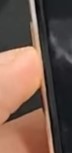

Summary
If you don’t want to wait in line or on the phone for your phone provider to help you insert your SIM card, you can simply do it yourself.
If you have misplaced the SIM Card Slot Key that came with your phone, you can use a paper clip to remove the slot. Just unfold the paper clip so you can insert the end of the clip into the slot.
If you found the above tutorial helpful please leave us a comment letting us know.