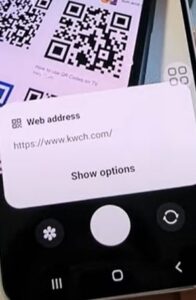
Scanning QR codes with a Samsung Galaxy S22, S22 Plus, or S22 Ultra is quick and easy to do.
While an app can be used, the Galaxy S22 has a built-in option to scan codes with no need for an app.
Below are the steps to scan a QR code using a Galaxy S22 with the built-in feature.
How To Scan QR Codes on a Samsung Galaxy S22
- Open the Camera App.
- Select Photo.
- Select the Gear Icon
- Toggle on Scan QR Code option.
- Tap to scan.
- Tap on the website URL to go to the site.
- Once the QR code has been scanned the website URL will appear, you can now go to the website by tapping on the web address shown.
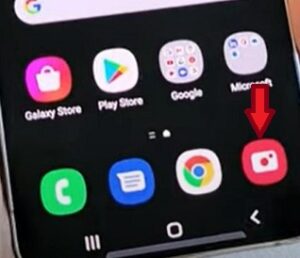
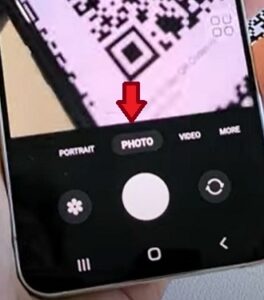
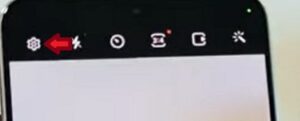
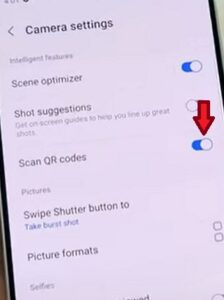

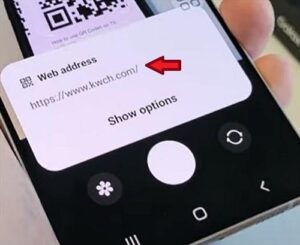
What is a QR Code?
A QR (Quick Response) code is used for a couple of reasons and has grown in popularity over the past couple of years. If you recently purchased an item or want to purchase an item, a QR Code allows you to learn more and gain new information on the product. Get additional information on products such as a certain car model, medicine, exercise equipment, cooking instructions, and more. You can track shipments of packages using the QR code located on the bottom of your paper or digital receipt. It is quick and easy; no typing or additional information is needed; just scan the QR Code using your smartphone’s camera app.
You can also scan digital coupon codes provided by different manufacturers directly to your digital wallet for use. QR Codes can be scanned from printed documents or digitally from another device such as a computer, TV, photo, or another smartphone.
If you have never used your Samsung Galaxy S22 to scan a QR code, follow the steps above to start using this feature.
Summary
QR codes are being used more often than in the past. They are easy to use and obtain information on products in one convenient scan, but you do want to be careful that you are using a reputable Code as personal and financial information may be disclosed by you inadvertently to malicious and phishing sites.
QR codes do not collect personal data; instead, they can be made by hackers, sending you to a fake or phishing site where you give personal information. Be careful of codes in public locations, doors, gas stations, gas pumps, vending machines, etc., as they can have fake codes placed over the real ones.
It doesnt work. Not like the S8. The s8 just did it. This gives me a bunch of options like “View Full Text”, “Search Web”, or “copy” none of which get me where I need to go. It doesnt work. This is very awkward and confusing and dissapointing. Al