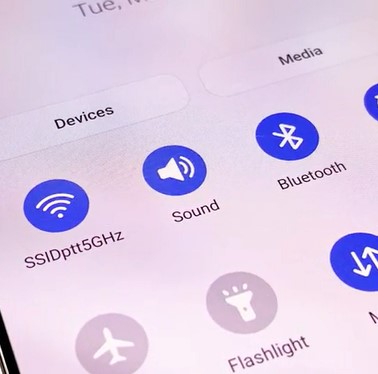
If you are having issues with your Samsung Galaxy S21 not connecting to WiFi or the internet, there are several causes and fixes.
This includes the Galaxy S21, S21 Plus, and S21 Ultra.
The first thing is to be sure you have a working internet connection and it is not down.
Check the connection with another device, such as a laptop or another smartphone, to be sure the internet is working.
Once an internet connection is verified as working, below are the most common fixes, which usually solve WiFi and internet issues.
Fixes When Samsung Galaxy S21 Won’t Connect to WiFi or Internet
- Reset Network Settings
- Swipe down from the top of the screen and select Settings (Gear Icon)
- Go to General Management.
- Click on Reset.
- Select the Reset Network Settings.
- Select the Reset Settings icons, and it will reset the WiFi, Mobile Data, and Bluetooth.
- Reset the Router
- Factory Data Reset
- Power Off the Phone.
- With the phone off, select and hold the Volume Up button and Power Button at the same time.
- Hold the buttons until the Samsung Logo appears, and then release both buttons.
- Release both buttons and wait for the Android recovery screen to appear.
- Scroll down using the volume button to Wipe data/factory reset and confirm using the power button
- Using the volume down button, go down to Factory data reset and confirm using the power button
- At the bottom of the screen, Data wipe complete will appear
- Select Reboot system now using the volume buttons and confirm using the power button.
- The Factory Data Reset should now be complete.
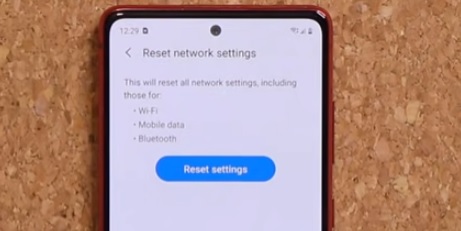
The Galaxy S21 has a network reset option that can clear many connections problems.
This will set all the WiFi settings back to default, so be sure to have your WiFi password and username to sign back onto the network.
Once the reset is done, reconnect to your wireless network, this often fixes any connection issues you may have been experiencing.
How to Reset Network Settings Galaxy S21
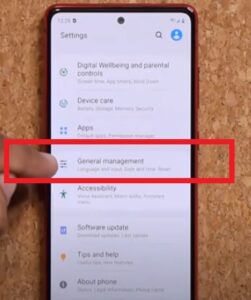
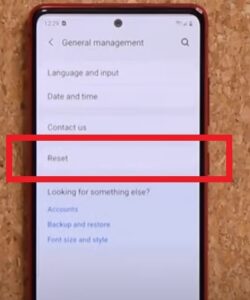
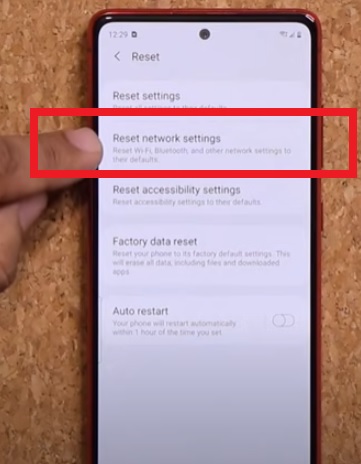
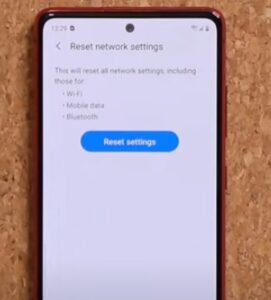

Resetting a router can often solve many WiFi issues and is another thing to try.
While usually not thought about, the router can have errors at times with a reset getting it back up and working again.
There is usually a reset button on the router, but unplugging it waiting 3-5 seconds and plugging it back in works just as well.
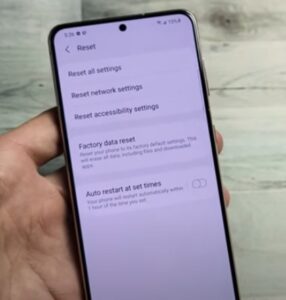
A complete wipe of the Galaxy S21 smartphone can also be done, which will set the state of the phone back to the way it was when new.
This is called a Factory Data Reset, which will also delete all your user data, such as text and phone numbers.
Since it deletes all the user data, be sure to have the data backed up if this is done.
How To Factory Data Reset a Galaxy S21
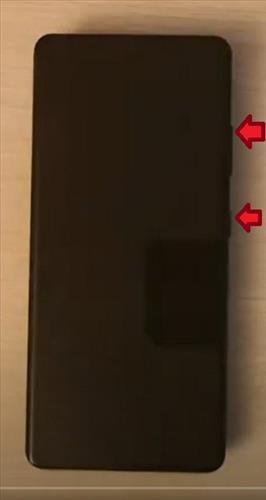

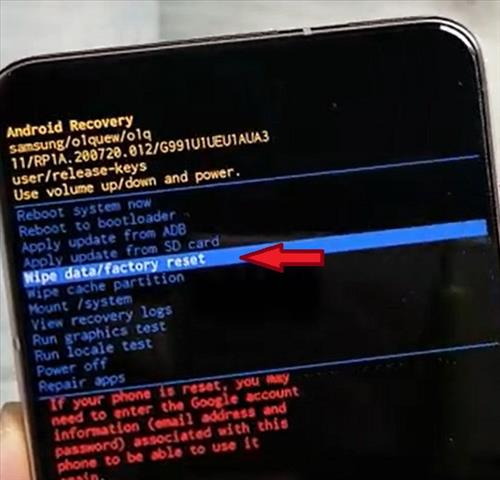
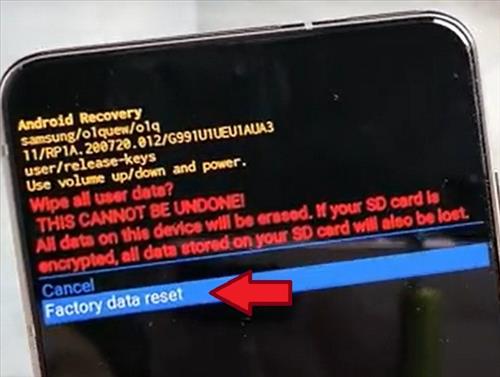

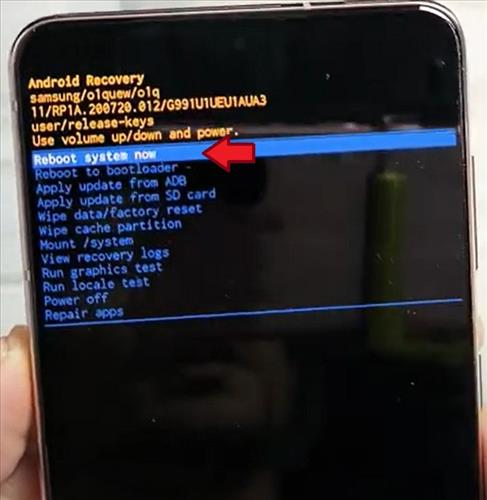

Summary
If you are having issues connecting a Samsung Galaxy S21 to your wireless network there are several solutions.
When the Galaxy S21 does not connect to the WiFi or internet, the first thing to do is try a network reset.
When you reset the network service on your Galaxy S21, the great thing is you won’t lose any data or need to backup data prior to doing this as it does not erase anything.
As a last resort, if none of the above steps have fixed the issue, then you can complete a factory hard reset. When resetting to factory settings, make sure you have saved all data as it will be permanently deleted off the phone when complete.
To do a factory reset, hold the volume up and power button at the same time and let go when the Android logo comes up.
The Android recovery screen should come up, which will have the option to wipe all data.
If the Android recovery screen does not appear, you will need to hold both the power and volume up button until the Android Recovery Screen appears.
Have you had WiFi or internet issues with a Galaxy S21? Let us know below in the comments.