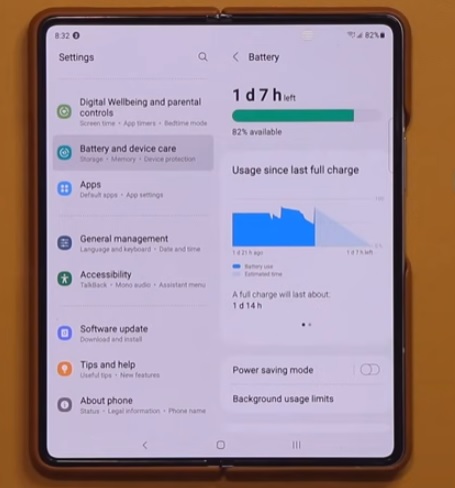
The Samsung Galaxy Z Fold 3 is a great Android smartphone, but some users have reported a battery drain issue.
There are several features built into the Galaxy Z Fold 3 that can greatly improve the battery life.
Some of the options will not be for everyone, while others are more widely used.
For example, dark mode is widely used and can increase battery life, but it is not for everyone.
Below are seven tips to increase the battery life on your Samsung Galaxy Z Fold 3 and stop the battery from draining quickly.
7 Tips to Extend The Battery Life on Your Samsung Galaxy Z Fold 3
- Lower Vibration Intensity
- Turn On WiFi Power Saving Mode
- Motion Smoothness: Adaptive Vs. Standard Display
- Use Dark Mode
- Auto Optimize Daily
- Power Saving Mode
- Video Brightness
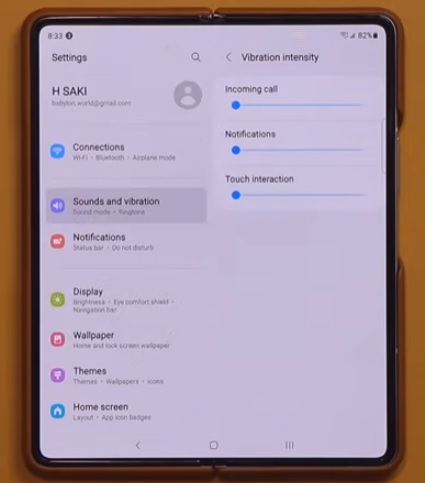
The vibration intensity can drain a battery, especially if there is a lot of notifications, text, and phone calls.
Lowering it or turning it off completely can help improve battery life.
If you don’t use the vibration for notification, it can be turned off, which will save more battery life.
To adjust the intensity, go to Settings-> Sound and Vibrations –> Vibration Intensity.
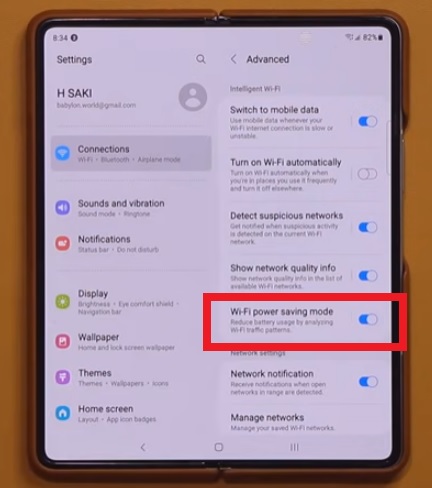
The Fold 3 has a WiFi battery-saving feature that is able to analyze patterns for the best setting.
It can be turned on or off and, and when turned on, it can help to improve the battery life.
Go to Settings–> Connections–> WiFI–> Tap the three dots at the top right and select Advanced.
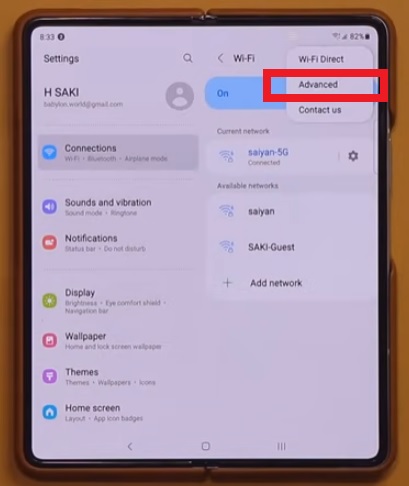
In the advanced section, slide the bar on for WiFi Power Saving Mode.
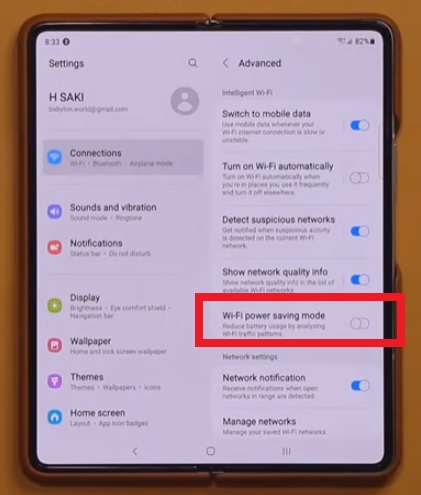
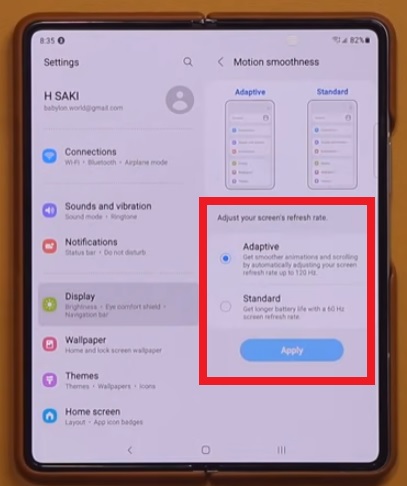
The display used with the Fold 3 can operate at a refresh rate of 120Hz or 60Hz and can be adjusted in the motion smoothness section.
The 120Hz refresh rate is called Adaptive, while the lower 60Hz is called Standard.
When the smartphone is set to the lower 60Hz, the battery life can be greatly improved.
This can be a trade-off since the screen will not feel as smooth, and basically display like a smartphone from 2-3 years ago.
Some users will have no problems with the lower refresh rate, while others will likely not like it.
Either way, when set to the lower 60Hz, the battery will see a much longer charge time.
To adjust the setting, go to Settings–> Display–> Motions Smoothness.
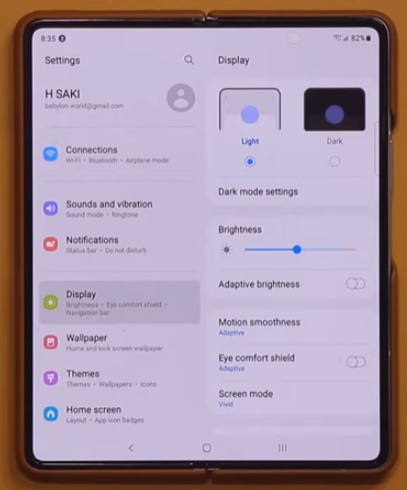
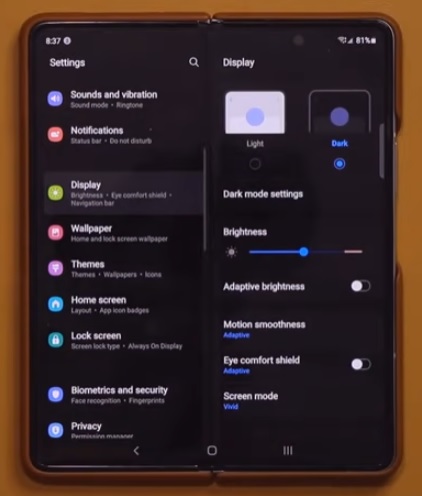
Using Dark Mode can save not only battery life but also your eyes.
While dark mode is not for everyone, it can help to reduce eye strain and is widely used by many.
The battery will also see a big improvement since the screen does not need to be lit up and bright constantly.
To try out dark mode, go to Settings–> Display–> and choose Light or Dark mode setting.
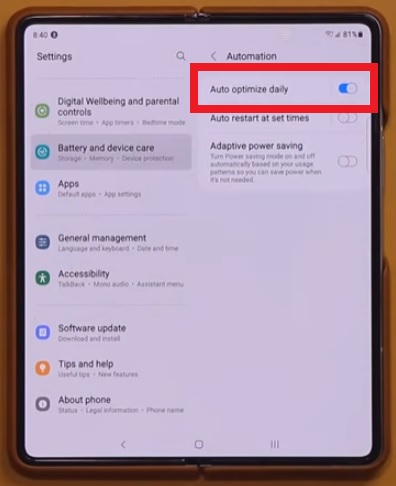
The auto-optimize daily option helps to improve your Galaxy Z Fold 3 automatically.
The feature improves a Fold 3 performance by finding apps that are excessively draining the battery.
It can be set for the best time to scan, such as when you are sleeping.
To manage the option, go to Settings–> Battery and Device Care–> Tap the three dots at the top right and select Automation.
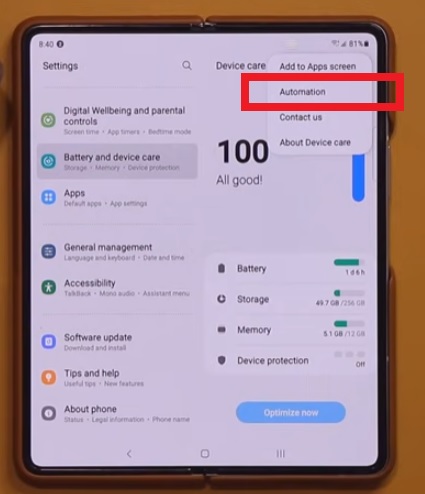
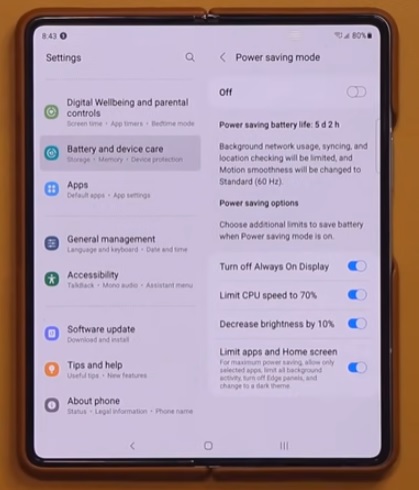
The Fold 3 has a power-saving mode feature that can be enabled.
It is usually best to only enable this option if your battery needs a very long charge time or is running very low.
The performance will be reduced, but the battery will last much longer.
There are different options that can be turned on before enabling it, including, Turn Off Always on Display, Limit CPU speed to 70%, Decrease Brightness by 10%, and Limit Apps and Home Screen.
Each of these can be enabled or disabled depending on how much battery life you need.
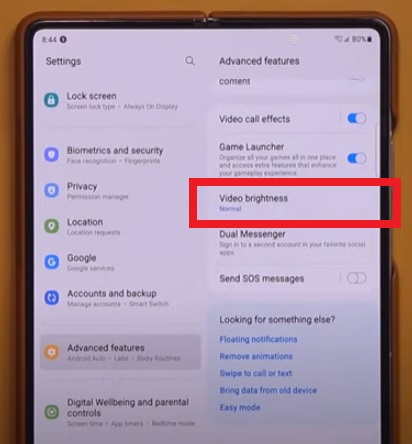
If you watch a lot of videos, the video brightness can be reduced, helping to save battery life.
It has options for normal and bright, with the normal option the best to reduce power.
The option is in Settings–> Advanced Features.
Summary
The Samsung Galaxy Z FOLD 3 is a great Android smartphone that has many advanced features.
Some of those features can enhance the phone’s battery life and improve the time it can stay on.
One of the options is Dark Mode which can also improve readability and reduce eye strain.
The auto-optimize daily option is another great feature that automatically improves the battery life.
Have you had issues with the Fold 3 battery life and tried the options above? Let us know your thoughts below.