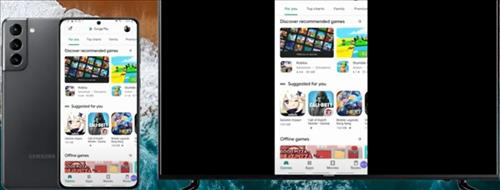
Mirroring or casting a screen to a compatible TV with a Galaxy S21 is quick and easy to do.
The Samsung Galaxy S21 has a built-in feature for mirroring your phone with your TV using Miracast.
Miracast works wirelessly directly to transmit to the TV and does not use WiFi.
The option to do this is called Smart View and is available from the menu.
The TV being used will need to have Miracast built-in which often will automatically come up on the phone when Smart View is selected.
Each TV will be sightly different depending on the manufacture.
If your TV does not have Miracast technology, the Galaxy S21 can also screen mirror with an USB-C to HDMI cable.
While using a cable is not as free as wireless, it works just as well.
Read here for more on How To Connect a Galaxy S21 to a TV with an HDMI Cable.
How To Cast or Mirror a Samsung Galaxy S21 to Your TV
- Swipe down from the top of the screen
- Swipe down again which will bring up more options
- Scroll to the right and look for the Smart View option
- Select Smart View
- It will search for a compatible TV and display it
- Select your TV from the list and click Start Now on the popup
- Your S21 should now mirror to your TV




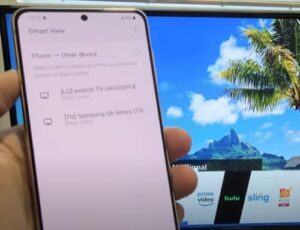
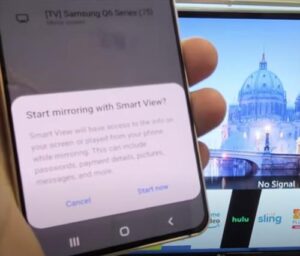

Summary
Screen mirroring to a TV with Miracast is quick and easy to do and a popular way to convert a smartphone to a big-screen TV.
The TV will need to have Miracast built-in, which most new TVs will have but be sure to check the specifications.
If the TV does not have Miracast, you can also use a USB-C HDMI cable which is also easy to do.
The wireless connection allows you a little more freedom as your phone is not tethered to a cord.
There are also several different mirroring apps available, you can use any of those apps, and they should work similarly to Smart View.
If you notice a lag, you can connect using the cable to correct this issue. The steps will also work on mirroring your computer screen and projector.