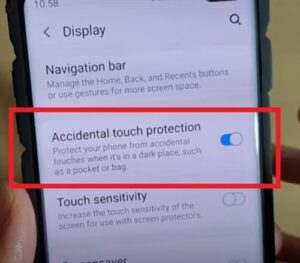
The Samsung Galaxy S10 is a great Android smartphone that has many options and features.
One such feature is accidental touch protection which helps to stop pocket dialing and accidental texting.
The option can be turned on or off depending on the user and the scenario.
This includes the Galaxy S10, S10 Plus and S10 Ultra.
What Is Accidental Touch Protection?
Accidental Touch Protection is an option built into the Samsung Galaxy S10 to protect the unit from pocket dialing.
Without this option enabled, the screen can accidentally select apps, dial numbers, accidentally text contacts, or move about the phone’s menu system.
This can be problematic as accidentally dialing someone when you are unaware is usually not good.
The phone can also move about the menu draining the battery and possibly changing settings.
The easy fix for this is to enable this option which is quick and easy to do.
Steps to Enable or Disable Accidental Touch Protection Galaxy S10
- Swipe down from the top of the screen and select Settings (Gear Icon).
- Select Display.
- Scroll down and select Accidental Touch Protection.
- Swipe the bar left or right to enable or disable the option.
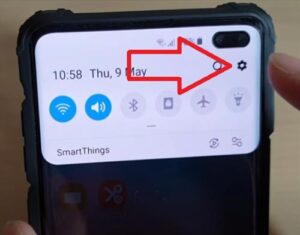
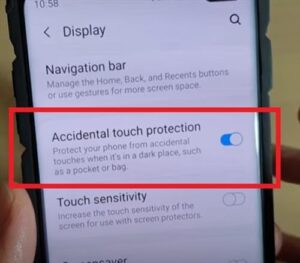
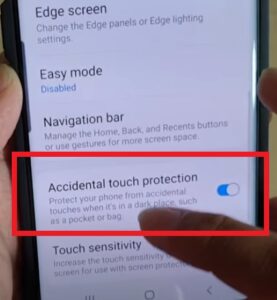
Why is the Galaxy S10 Accidental Touch Protection Not Working?
If the above option does not work for you and the phone keeps choosing options, it is likely the motion gestures features.
The motion gesture features, Lift to Wake and Double Tap, also have been known to cause similar issues as disabling the accidental touch protection.
These two options, when enabled, will unlock the phone’s screen, which can cause issues with the phone pocket dialing and moving around the menu.
To change these features, go to Settings–> Advanced Settings–> Motions and Gestures.
Turn off the first two options, Lift to Wake and Double Tap.
Have you had issues with Accidental Touch Protection on a Samsung Galaxy S10? Let us know your thoughts below.