
Being able to place and answer incoming calls with your Galaxy Watch 4 is a convenient feature that comes with all Galaxy Watch 4s. This gives you more freedom and flexibility in your everyday task without missing an important phone call.
Follow the step-by-step picture-guided tutorial below to make and answer your calls using your Samsung Galaxy Watch 4.
How to Make and Answer Calls on a Galaxy Watch 4
How to Make Calls on a Galaxy Watch 4
- Swipe Up On the Watch Face
- Tap on the Phone Icon
- Tap on Green Dial Icon
- Enter Phone Number Manually and Tap on the Phone Icon
- Tap on the Orange Contact Icon and Select Contact
- Call is Being Placed


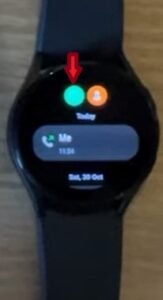

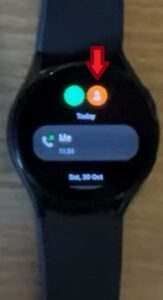

-
How To Answering an Incoming Call on a Galaxy Watch 4
- Follow the Gray Shaded Area and Swipe Around and Up from the Green Phone Icon
- Tap on the Red Phone Icon to Hang Up
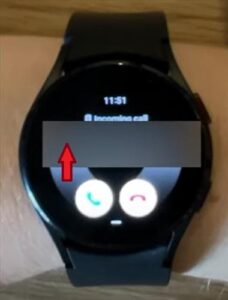

How Do I Make Calls From My Samsung Galaxy Watch 4?
You will want to make sure your Samsung Galaxy Watch 4 is connected to your phone if you don’t have 4G on your watch. Make sure you have enabled Bluetooth on your watch so it can connect to your phone. You will also want to allow notifications on your Galaxy Watch 4 if you use different apps such as Messenger to make and answer calls.
You can make calls by finding the phone icon on your watch’s face and tapping on it to open it. You will then want to select the contact to call using the orange contact icon or enter the number manually using the green dial icon. When placing a call the green phone icon dials the number and the red phone icon hangs up the phone call, ending it.
Summary
The Samsung Galaxy Watch 4 has made life simpler by providing us notifications, and reminders, tracking health stats, and activity, replying to messages, and placing and taking phone calls. If you have a Galaxy Watch 4 with 4G and included in your phone’s data plan, you can leave your phone and still be reached with your Galaxy Watch 4. This gives you more freedom to do the things you like to do without having to hassle with your phone.
It also helps during office meetings, as you are not looking at your phone to check messages and incoming phone calls but are still able to monitor them using your Galaxy Watch 4.
If you found the above tutorial helpful or have a favorite reason when using your Samsung Galaxy Watch 4, leave us a comment below letting us know.