
The Galaxy Watch 5 is very customizable such as organizing the apps to match a users habits.
If you have a favorite Galaxy Watch app that you use often, you will want to make sure you have it displayed when you access your watch.
This will prevent you from wasting time scrolling through your apps to find that one specific app.
What are the Benefits of Reorganizing a Galaxy Watch 5 Apps?
Reorganizing makes it customizable for the user to quickly access the most used apps.
You can also delete apps that you didn’t know were already installed. These apps can drain your watch’s battery and use up important data space needed for another app.
How to Rearrange and Organize Apps on Galaxy Watch 5
- Open the Galaxy Wearable App on your phone.
- Tap to open the app Screen.
- Long-Press the app you want to move.
- Move it to a new position.
- At the bottom of the screen, tap on save.
- The app should now be reorganized on your Galaxy Watch 5.

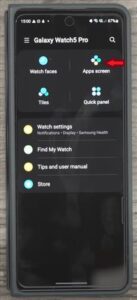
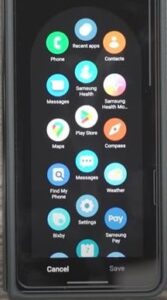
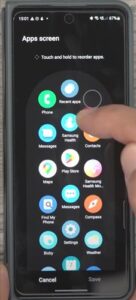


How Do I Rearrange Apps on a Galaxy Watch 5?
There are two ways you can rearrange your apps on your Galaxy Watch.
You can access the apps through your Galaxy Watch’s settings (gear icon) and open the app setting and rearrange the app order by long pressing on the app you want to move.
You can use your smartphone and access your apps through the Galaxy Wearable app and rearrange your apps through the apps screen.
Either way, you will be able to set up how your apps are displayed on your Galaxy Watch.
Summary
The Galaxy Watch 5 is a great device that can be customized. It allows you to use many of the same apps and features. The only real difference is you are using a much smaller display screen.
To make the most of a Galaxy Watch 5 it is a good option to arrange and organize the apps so that you have faster, more convenient access to them. Placing the most used apps at the top of your display screen makes the Watch 5 much easier to use.
When you reorganize the apps, you can use your phone to make the process easier. Using the larger phone screen will help you find your favorite apps as well as apps that you no longer use, allowing you to remove them from your watch.
Have you had any issues with rearranging the apps on a Galaxy Watch 5? Let us know your thoughts below.