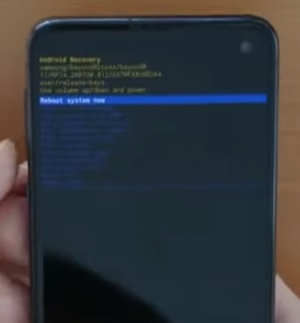
If you have a Samsung smartphone using Android 10 or 11, you may have noticed it will not boot into recovery mode the way older phones did.
This can include phones such as the Galaxy S10, S20, S21, A50, A70, and more.
The old method was to hold the Bixby button, volume up, and power button all at the same time.

Once the Samsung logo appeared, the power button was released while the other buttons held, and it would go into recovery mode.
The procedure has changed slightly as now a USB-C cable needs to be plugged in.
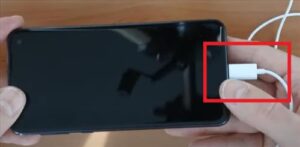
Not all USB-C cables work; the USB-C cables, such as headphones are reported by many to work very well.
Some users report that connecting the data cable USB to a PC also works well.
If the phone does not go into recovery mode, try another USB Type-C cable.
What is Samsung Android Recovery Mode?

Recovery mode is an option for Android devices that gives advanced tools to help repair the device and other options.
The main options include Reboot system now, Reboot to bootloader, Apply update from ADB, Apply update from SD card, Wipe data/factory reset, Wipe cache partition, Mount /System, View recovery logs, and more.
The options are for advanced users looking to fix or repair an Android device as well as wipe it clean of all data.
How To Recovery Mode on Samsung Android 11 Smartphone
- Power off the smartphone.
- Plug in a USB-C cable such as headphones into the smartphone USB-C port.
- With the USB-C cable plugged in, press the Bixby button, Volume Up, and Power button all at the same time.
- When the Samsung Logo appears, let go of the Power button but keep holding the Bixby and volume up.
- Let go of all the buttons when Recovery mode comes up.
- Unplug the USB-C cable and select Reboot System Now to put the phone back into normal operation.
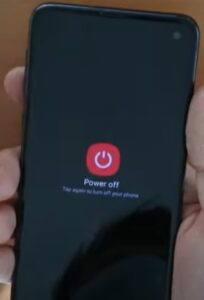



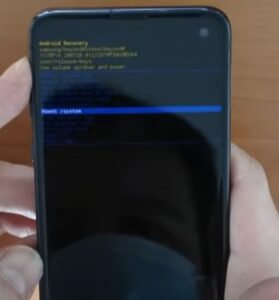
Summary
Setting a new Samsung Android 10 or 11 Smartphone into recovery mode has changed slightly as now a USB-C cable needs to be plugged in.
Once a good cable is plugged in, the button sequence is the same as it was previously with Samsung smartphones.
Most users report good success with Type-C USB headphones.
Other users report that plugging in the Data cable from the phone to a computer USB port also works.
If you have issues getting into recovery mode, it is very likely the USB-C cable being used.
Have you set a new Samsung Android 10 or 11 Smartphone into recovery mode? Let us know your thoughts below.