
Wirelessly Screen Mirroring your Galaxy Z Fold 3 to your smart TV is a great way to share your photos and videos, attend remote conferences, and complete work projects. Depending on the size of your TV screen, this gives you a nice large work surface.
It is easy screen mirror with the Galaxy Z Fold 3 using the Smart View feature.
Smart View is a feature that mirrors the screen of a smartphone to a compatible big-screen TV.
How to Wireless Screen Mirror a Galaxy Z Fold 3
- Swipe Down on Home Screen
- Swipe Down Again
- Tap on Smart View
- Tap on the TV you want to Connect and Screen Mirror.
- Tap on Start Now
- The phone screen should now be Mirrored to the TV
- Tap on the Blue Screen Mirror Icon to Close the App

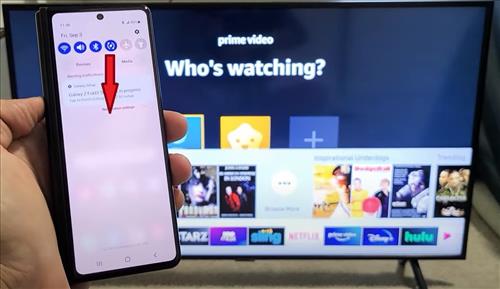
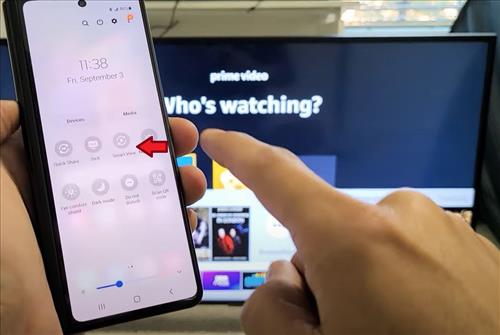
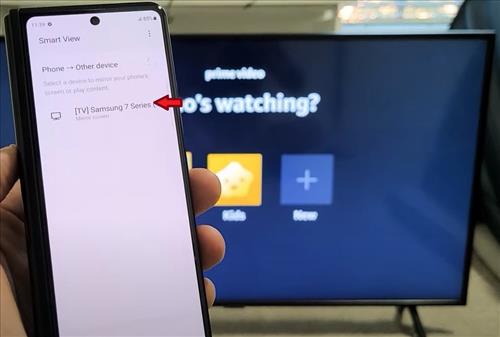
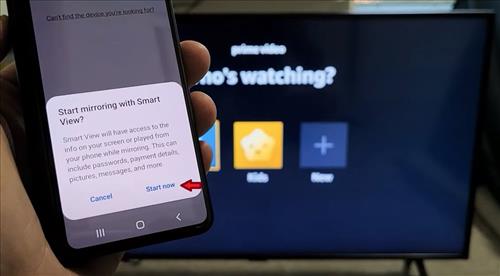

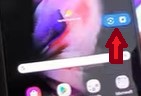
Summary
Screen mirroring is a nice feature that allows you to enlarge your phone using your smart TV so you can share content with family and friends. It also is helpful when completing work or school projects at home, as you can use the split screen feature on your Z Fold 3 and essentially have two monitors to multitask and complete more than one project at a time.
This does not require a Wi-Fi connection, allowing you to work off-line on projects and save the document for later and upload when a connection to the internet is established.
It is also a great way to play games when you can’t take the gaming console with you. Most hotels or Airbnbs have smart TVs that you can connect to your Samsung Galaxy Z Fold 3 smartphone. If you are RV camping, this is also useful. As long as you have a smart TV you can essentially use screen mirroring anywhere. Your kids big and small will enjoy using this to play their favorite game.
If you are finding that it is freezing or locking up on you when using the wireless connection, you can use a USB C to HDMI-compatible cable to connect your phone to your TV.
Have you had any issues Mirroring a Samsung Galaxy Z Fold 3 to a TV? Let us know in the comments below.