
Changing the background image, also called the wallpaper, on an S20 or S20 Plus is easy to do in a few steps.
You can use a personalized image or use stock images from the phone’s library.
Most users will take a picture with the phone’s camera and use it as the background image, but any image will work.
Images can even be copied to the phone through the data cable or emailed to yourself and used.
How To Change the Background on a Galaxy S20
- Go to Settings (Gear Icon).
- Select Wallpaper.
- Select My wallpapers.
- Select the wallpaper you would like to use.
- Select either Home screen, Lock screen, or both.
- Select Set on Home and Lock screens.
- Select the home button on the navigation bar.
- You are done changing your background.
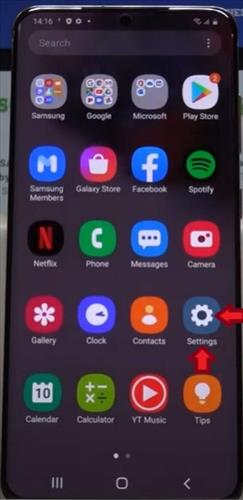
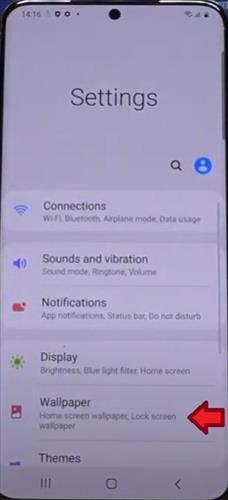
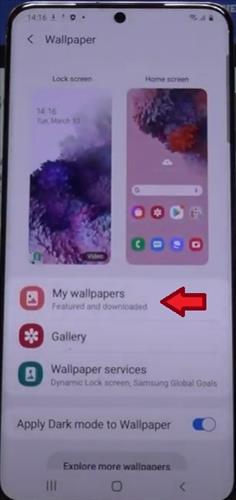
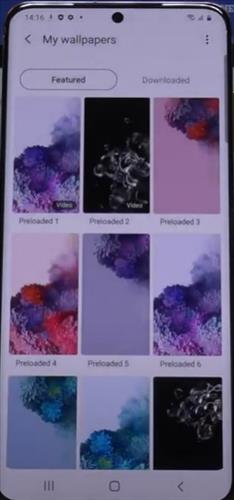
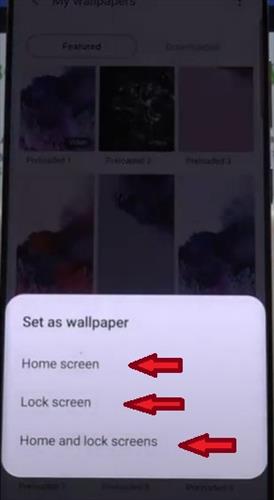

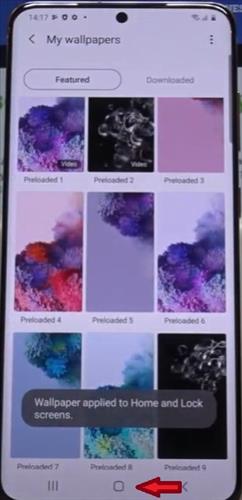

Summary
The Galaxy S20 is a great Android smartphone with many options and features.
One such feature is the ability to change the background image to something more personal.
This includes adding a personalized background that belongs to you or any image that can be found online and in other sources.
The phone also has a built-in library of images that can be used if you want to change it and don’t currently have a good image to use.
You can change the background by using the previously loaded wallpaper, search for a new one or add a picture you took and really make it uniquely you.
You can change your background/wallpaper by following the simple steps above. If you would like to rotate out your background, you can do this automatically, setting it to change every hour, day, or few days.
The automatic image-changing feature is good to use when you have multiple images and can’t decide which is best.