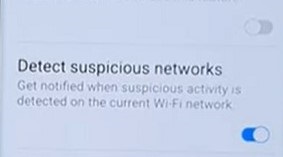
The Samsung Galaxy S22 has another nice solution for safeguarding your personal information on your smartphone.
This feature allows the device to detect suspicious networks when turned on, warning the user of a possible threat.
What is Samsung WiFi Detect Suspicious Networks Option?
When WiFi is turned on, we are left open to multiple threats.
When enabled, Samsung WiFi detects suspicious networks; it will scan your smartphone in real time when you connect to a known or unknown hotspot.
Every time you connect to a WiFi point, the Samsung Galaxy will let you know whether they consider the connection safe or not by recommending to disconnect or add the WiFi network to your exceptions list.
You will see this option displayed as a pop-up on your smartphone.
Samsung Galaxy S10 series and above offer this feature on their devices.
How to Enable WiFi Detect Suspicious Networks on a Galaxy S22
- Swipe down on the screen and Tap on the Settings (gear icon)
- Tap on Connections
- Tap on Wi-Fi
- Tap on the three vertical dots
- Tap on Advanced
- Toggle on Detect suspicious networks
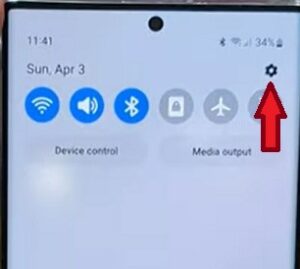
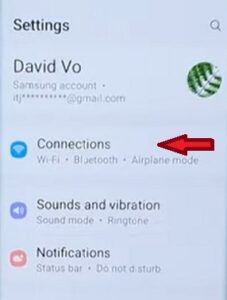
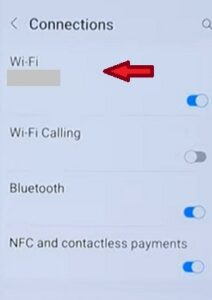
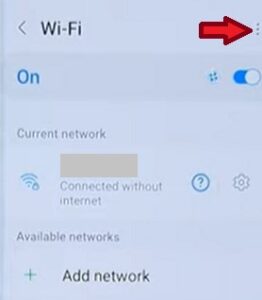
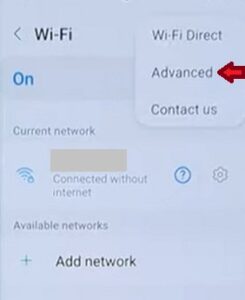
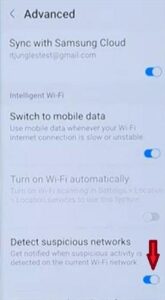
Summary
We need to be aware of real possible threats to our privacy when using a smartphone. Our smartphones carry all of our personal and private information, making it all the more important to safeguard it through added security offered by Samsung. We recommend you turn this setting on not just on your smartphone, but if you have children, this is a great tool to prevent strangers from gaining personal information and access to your child. In this day and age, you can never be too safe with safeguarding your and your loved ones’ private information.
Suppose you have a known trusted network or networks that you use frequently. In that case, you can program those networks that you trust by opening the network exceptions and adding those networks when you initially turn on the feature to detect suspicious networks, just tap on the three vertical dots in the top right corner. You are also able to add trusted networks by exception when you are alerted through a pop-up notification. You will have two options, to disconnect or add to exceptions (trusted networks).
If you found the above post helpful or have an additional safety or security feature you use, please leave us a comment below, letting us know.