
The Samsung Galaxy S21 is a great phone with many features, including being able to display on a TV.

This can be done wireless with no cable or with the smartphones HDMI cable.
Using an HDMI cable is quick and easy, with the TV only needing an HDMI port.
This has an advantage as many older TVs cant screen mirror wirelessly, but most TVs have an HDMI port.
Can I Connect My Galaxy S21 to my TV?
Yes, the Galaxy S21 can be connected to a compatible TV, either wireless or with an HDMI cable.
The TV will need an HDMI port to use the cable.
Both methods work well but using an HDMI cable is often much easier to connect to a TV with.
What Items Do I Need To Connect a Galaxy S21 to a TV?
A USB-C to HDMI cable will be needed to connect a Galaxy S21 to a TV.

Alternatively, there are also Type-C Hubs and other electronics for more advanced setups.
Depending on where the phone was bought, the box that came with the phone usually has the cable.
If not, it can be bought at many locations such as Walmart, Amazon, or eBay another locations.
See here for an Example USB-C to HDMI cable on Amazon (As an Amazon Associate, I earn from qualifying purchases.)
How To Connect a Galaxy S21 to a TV with an HDMI Cable
- Connect the HDMI side of the cable to the TV.
- Set the TV to the Correct HDMI Input.
- Plug the USB-C side of the cable into the Galaxy S21.
- The screen should display on the TV, if not read below.
- If the screen does not display on the TV, go to Settings–> Connections–> More Connection Settings–> HDMI Mode.
- Select Screen Mirroring

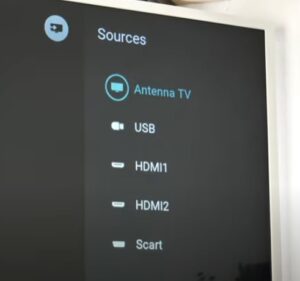


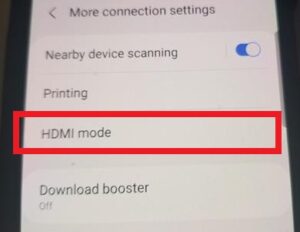
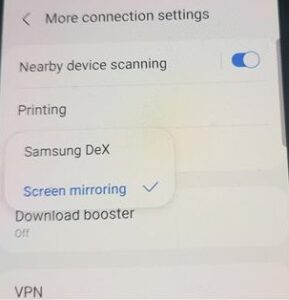
Summary
Hooking a Galaxy S21 to a TV to display the screen is quick and easy to do.
Once the cable is connected, be sure to be on the right HDMI input.
If nothing displays, check the connections and the cable as it may be bad.
After connection, Samsung Dex will come up, which can help with displaying to a big screen TV.
Dex is a Samsung option that allows the smartphone to act like a standard computer on a monitor.
It will have a desktop and other options much the way a PC has.
If Dex is not used, the screen will mirror the phone screen with no changes.
Wither option works with is a personal preference for how the screen is laid out.
If the Dex option does not work for you, change the option to screen mirroring, which usually solves the issue.
Samsung Dex is not required and can be ignored if you do not want to use it.
Also, turning the phone sideways into portrait mode will display a full screen on a TV.
Have you connected your S21 smartphone to a TV? Let us know in the comments below.
*The owner of this website, androidyii.com is a participant in the Amazon Services LLC Associates Program, an affiliate advertising program designed to provide a means for sites to earn advertising fees by advertising and linking androidyii.com to Amazon properties.
I have the same issue as a few others here. Looks so simple but my phone does not have an HDMI option. I did a search in settings but it’s not there.
My galaxy S21 does not have HDMI mode. How do I install it?
It does have hdmi mode because I have a s21 as well and it’s under Settings / Connections / More Connections / Than you’ll see it. Or you can simply go to setting from your notification panel and simply search settings by typing hdmi. If you are not seeing it. Make sure your s21 has the latest system updates. If your not seeing it after that. Than you don’t have an s21 or you have a knock-off (fake) s21.
I can’t get my 21 Ultra to play on TV either. Had no problems with my Note 8, wifes phone has no issue so it is not the cord, she still has her Note 8.
I bought my Samsung S21 ultra direct on samsung.com UK and I do not have HDMI
I go to settings then connections and then I go on more connections the only thing what there is printing, VPN,
Private DNS, and ethernet
Any help would be highly appreciated
I finally figured out the issue with my 21 Ultra.
Go to:
Settings
More Connectio Settings
HDMI Mode
Screen Mirroring, ( select this)
Mine worked just fine afterwards.
I connected my new S21 to my TV. I have a good HDMI cord and adapter. TV set to correct HDMI port. I have no picture on the TV at all- NOTHING! I use YouTube Premium, and want to show a video on the TV.
I would test out another HDMI cable since it is the only component that can be bad.
I’m having the same problem and it’s not the cable.
Did you ever find out what the problem was?
i believe that with Android 12 update we have to enable Samsung Dex feature in Advanced features to get the HDMI working.